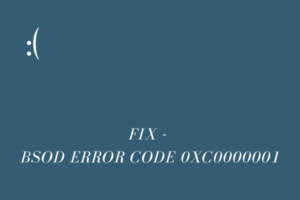The error 0x8009000F-0x90002 is basically a Windows Setup error and it prevents installing a feature update on your PC. This error mostly occurs when you are trying to update your Windows operating system from an older version to a newer version. When you encounter this error code, you may receive an error message as well that reads the following –
Something happened, 0x8009000F-0x90002

What causes this 0x8009000F-0x90002 error?
This error might occur when your device meets one or a combination of the following issues –
- Your device doesn’t meet the minimum hardware requirements for the upgrade
- Missing DirectX End-User Runtime Web Installer
- You are using a Media Creation Tool and have allowed checking for updates in the meantime
- The Windows Update components have been corrupted on your computer
At times, there could be no problem at all and a simple rebooting of Windows might resolve this issue. When you restart your PC, it gets rid of any underlying glitches, and thus your system might upgrade to the newer version.
Ways to Solve Windows Setup Error 0x8009000F-0x90002
Before you apply any fix, you must check if your device meets the minimum system requirements for that upgrade. In case it doesn’t, your device is bound to get into issues or errors out of nowhere. You may use the PC health checkup tool and check if your device meets the minimum hardware requirements to run that OS.
If the error 0x8009000F-0x90002 is occurring despite your device meeting the minimum system requirements for a particular update, attempt the below fixes in the same order as outlined below.
1] Install DirectX End-User Runtime Web Installer
The error 0x8009000F-0x90002 might also occur when your device is missing the DirectX End-User Runtime Web Installer. This installer basically installs a number of runtime libraries from the legacy DirectX SDK. These libraries belong to the games that use D3DX9, D3DX10, D3DX11, XAudio 2.7, XInput 1.3, XACT, and/or Managed DirectX 1.1.
In any way, this web package doesn’t modify the DirectX Runtime installed on your Windows OS. Several users confirm fixing this error code by downloading and installing this web installer on their PCs. Try this tool and check if the update issue resolves after installing this installer on your computer.
2] Change Windows 11/10 Setup options
When you are clean installing or upgrading your operating system using the Media Creation tool, it prompts checking for updates. While checking for available updates, this tool might encounter some issues and hence result in a Windows Setup error 0x8009000F-0x90002. After you encounter this error code, it is really impossible to install or upgrade to the chosen OS Build.
Cancel the ongoing Windows update and restart this process again on your system. When the Media Creation tool prompts to check for updates online, tick the radio button – “Not right now”, and hit Next. The tool will not connect to Microsoft servers online and you might succeed in upgrading your operating system.

3] Reset Windows Update Components
The presence of outdated information inside Windows Cache folders or corrupted components may also result in errors like 0x8009000F-0x90002. In such cases, you should reset Windows Update components to their default values and check if the problem resolves this way. Here’s how to perform this task –
- Press Win + X, and choose Windows Terminal (Admin).
- When the terminal launches, execute the below codes one after another. Make sure to press the Enter key after each command –
net stop bits
net stop wuauserv
net stop appidsvc
net stop cryptsvc
- The above commands will stop all update-related services on your computer.
- Moving ahead, run the below command to remove all the
qmgr*.datfiles that exist inside the BITS.
Del "%ALLUSERSPROFILE%\Application Data\Microsoft\Network\Downloader\*.*"
- If there appears a confirmation message, type Y to delete such files.
- Purge Windows Cache folders next by running these codes –
rmdir %systemroot%\SoftwareDistribution /S /Q
rmdir %systemroot%\system32\catroot2 /S /Q
- Solve any network-related glitches by executing these commands –
netsh winsock reset
netsh winsock reset proxy
- Now that you have solved all network, update, and other problems on your PC, it’s time to restart all those services that you have stopped before. For this, you need to run these codes followed by the Enter key separately.
net start bits
net start wuauserv
net start appidsvc
net start cryptsvc
Though the problem must have been resolved by now, we suggest running the System File Checker utility next. This tool will check for any corrupt system files on your computer and repair them automatically. The command you need to run is as follows –
sfc /scannow
After this command executes successfully i.e. reaches 100%, restart your computer. Sign back into your device again and check if the error 0x8009000F-0x90002 resolves now.
4] Manually install Windows Pending updates
Microsoft uploads the standalone packages of each new update at its official site – Update Catalog. So, if the error code 0x8009000F-0x90002 is still occurring, you may download pending updates directly from there. Just make sure to download an update matching your system architecture.
Once you have the required setup file (.msu file format), double-click on that, and your system will upgrade to the chosen OS Build. Here’s a complete guideline to manually download and install pending updates on Windows 11. Windows 10 users may follow this guide instead.
To download an update from Microsoft’s Update Catalog, you require the cumulative update number. This number starts with “KB” followed by 7-digit numbers. Visit Windows 11 Update history or Windows 10 Update history, and select the top link on the left pane. You get the desired KB Number.

Copy this cumulative update number and paste it into Microsoft Update Catalog. Upon pressing the Enter key, you will see a list of matching results varying as per system architecture. Pick an update and click the Download button next to that. On the succeeding screen, click on the available link. This way, you will get the relevant standalone package. Since this file is in (.msu file format), all you require is to double-click on it and soon your Windows PC starts upgrading to the chosen Build.
5] Reset your computer
Hopefully, the above solution resolves this Windows Setup error code 0x8009000F-0x90002 on your device. If it hasn’t, all you can do is perform a clean installation of Windows 11. Alternatively, you may also reset your PC to its factory settings as well. Use whichever option suits your needs.
Tip: Learn how to perform a clean installation of Windows 10.
What Should I do if Windows Updates are failing to install?
Windows updates might fail to install when your device meets the following conditions –
- Network Issues: For updates to download and install successfully on your computer, you must remain connected to high-speed internet. This is because the system requires connecting to Microsoft Servers online and then downloading cumulative updates from there. Use common network-fixing steps or switch to a better network and retry upgrading your Windows.
- Lack of sufficient Storage Spaces: If your device doesn’t have the required disk space to download and install a pending update, update-related issues may occur then. Get rid of temporary files, Windows Update folders, or others using the Disk Cleanup tool.
- Internal Glitches: Troubleshoot Windows Update by visiting Settings (Win + I) > System > Troubleshoot > Other troubleshooters. If the problem remains as it is, consider resetting Windows Update Components.
I hope the above fixes indeed help you to overcome update-related issues on your computer. Let’s know in the comment section if you didn’t understand a particular section or face difficulty applying any fixes.