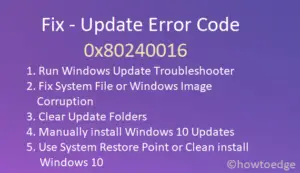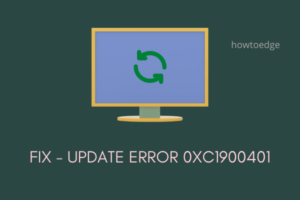Did you recently encounter the error code 0xc0000374 while updating Windows 10 to the latest build version? Well, this problem usually occurs due to the presence of corrupt system files or unnecessary piled-up update cache. If you have recently installed an incorrect cumulative update, this issue may also start occurring on Windows 10.
To address the 0xc0000374 error, we suggest running the Update Troubleshooter and repairing corrupt/missing files using SFC. If the error appears again, try deleting the stored Cache or clearing the Windows Update download path. If none of the solutions resolve this bug, manually install the pending security patches. Besides, one may also try using the Restore Points, Clean install Windows, or Reset this PC.
How to fix Update Error Code 0xc0000374 in Windows 10
To solve the Update Error 0xc0000374 on Windows 10, use the following steps-
1. Run Windows Update Troubleshooter
Troubleshooter is by default the best tool to resolve any update-related issues on Windows 10. Running the update troubleshooter will look for possible bugs and errors and fix them as well. Here’s how to run this tool –
- Open the Settings app using Win & I hotkey.
- Click Update & Security thereafter Troubleshoot on the upcoming screen.
- Jump to the right pane and click the “Additional troubleshooters” link.
- Click Windows Update once and hit Run the troubleshooter.

- Since this takes a couple of minutes to find and solve any issue, so wait accordingly.
- Once this is over, Restart Windows and attempt to re-install the pending patches.
If this method doesn’t work, try the next set of solutions –
2. Clear Windows Update temporary cache folder
At times, the 0xc0000374 error comes into existence due to an unnecessary stored cache inside the update folder. In such cases, clearing the specific folder may help to diagnose this error. However, make sure to stop all the essential services before deleting any cache. Here’s how to proceed –
- Jointly press Win+S to invoke the Search UI.
- Type “services” in the text field and hit the well-matching result.
- When the Services window opens up, reach out to the Windows Update and do the right-click.
- Subsequently, select Stop on the context menu.

Now that you have stopped Windows Update and other services, it’s time to clean the unnecessary piled-up cache using the below steps –
- Use the Win+R key combination to start the Run dialog.
- Copy/paste the below line at the void and hit Enter.
%windir%\SoftwareDistribution\DataStore
- Running the above command line will take you to the SoftwareDistribution folder.
- Use Ctrl+A to select all the items and hit Delete to remove them all.
- Re-visit the Services window and right-click on the Windows Update.
- Next, choose to restart using the shortcut menu.
- After completing the above steps successfully, Reboot your PC to implement the recent changes.
3. Use the System File Checker (SFC) utility Program
If you are still encountering the 0xc0000374 error, this must be due to corrupt system files on the computer. The company provides a great in-built tool to address damaged or missing core files. Here’s how to use this default utility program on Windows 10 –
- Hit Start Menu and start typing on your keyboard for “cmd“.
- When the Command prompt pops up in the search results, right-click and select “Run as Administrator“.
- If you are not an Admin, this prompts for a password. Otherwise, just tap Yes on the UAC window.
- When the Windows Console opens up, execute the command –
sfc/ scannow.
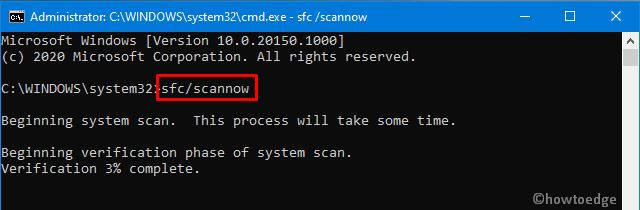
- The above code takes approximately 15-20 minutes to search and repair obsolete files, hence wait accordingly.
- Once over, Restart Windows to incorporate the latest changes.
- Sign back into Windows and re-attempt to install the pending patches. This should work fine.
However, if not, try the next workaround –
4. Clear Update path using Registry
If you have come down this below, you haven’t yet configured how to address this error. Well, try this and the next solution and you won’t be getting the update 0xc0000374 anymore on the computer.
This method depicts how to clear the Windows Update download path using registry tweaks. If you are not comfortable modifying key entries on the Registry, we suggest skipping this solution and trying the next one. Here are the essential steps to work on –
Note: Do opt-in for an Automatic Registry Backup in Windows 10 if you are willing to modify the registry –
- Make a right-click on the Windows icon and click Run.
- Type “
regedit” near the blinking cursor and hit the Enter key. - Now, navigate the below address –
HKEY_LOCAL_MACHINE\SOFTWARE\Policies\Microsoft\Windows\WindowsUpdate
- Head over to the right side and look for DWORD keys titled “WUServer ” and “WIStatusServer “.
- Right-click on each one of them and hit “delete”.
Note: If you don’t find any resembling keys, you cannot clean the download path.
- Restart the computer so that the changes made come into effect from the next Windows 10 start-up.
You may now check for any pending updates by visiting the path – Settings > Update & Security > Windows Update.
If the bug persists even after this, this is not a usual update-related issue and you must perform some advanced solutions. For example – Using System backups, Performing “Reset this PC“, or Clean Install Windows 10. If you are still quite not sure, you may try the last workaround as this is more like a fresh Windows installation to a little bit.
5. Manually install the latest Cumulative Updates
If you start receiving the 0xc0000374 error after installing a recent security patch, there might be some issue with the cumulative update itself. In such scenarios, we suggest rolling back the OS to its previous state.
Or, you may manually download and install the latest Standalone package on the computer. To do so, you need to first know the recent CU number matching your system architecture.
You may visit the Cumulative Update Catalog to know whether there lies any new patch or not. Once you have the required “KB” number, follow the below steps to download and install the .msu file.
Manually Install the Available Updates
- Visit the Microsoft Update Catalog website and type the “KB” number noted above.
- This will present a list of well-matching results, choose one as per the system architecture.
- Click Download next to the update link thereafter the top link on the upcoming window.
- When the download completes, click twice on the setup file to upgrade the operating system.
That’s it, I hope you find this article useful in addressing the 0xc0000374 error on Windows 10. If you have any queries or suggestions, you may reach us via the comment section.