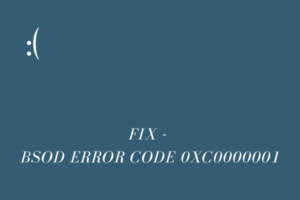Did you encounter an error code 0x80190190 or 0x801901f7 while playing an Xbox game on your Windows 11/10 PC? If yes, and you are eager to resolve this issue on your device, follow this post till the end.
As of now, the above error codes appear frequently when you are playing the Persona 5 Royal game using your Xbox game pass. In this post, we will look into the underlying causes behind this error code and five working ways that might address this issue. Even in cases where you are getting similar error codes, but on different gameplay, you will find this article very useful.
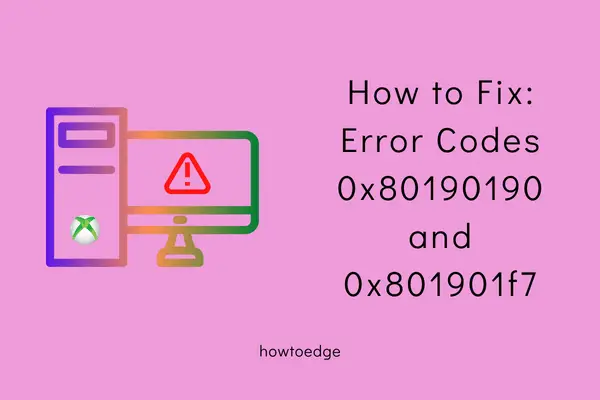
What triggers error codes 0x80190190 or 0x801901f7?
At present, the error codes 0x801901F7 or 0x80190190 are occurring due to some glitches inside the Persona 5 Royal game. Several users reported receiving these error codes when they were downloading, installing, or playing a game on Persona 5 Royal. Wait for Microsoft to resolve this error code, and you may resume playing games on this Game.
A few users reported fixing this error code after they disable the Thieves Guild Network on their PCs. Try this solution and check if the errors resolve in your case as well.
Fix Persona 5 Royal Error Codes 0x80190190 or 0x801901f7
If you are encountering error codes 0x80190190 or 0x801901f7 while playing any Xbox game on your gaming console, attempt the below fixes. You may apply the following fixes in any order, but we suggest applying them in the same order as they are put in. This way, you may analyze what exactly has gone wrong and how you may overcome this error code.
1] Check Xbox Server Status
Whenever an Xbox error code appears, the first thing that you must ensure is to check its Server Status webpage. The company updates the Xbox Status page every minute, so you will get the latest result on any server issues, gaming lags, or other problems.

When you visit the link provided above, check the current Status key of Games and gaming. If you do see a limited or Major outage sign, there’s nothing you can do to solve this problem except wait. This webpage also entails details on when you can resume playing that game, notifications, etc.
Go for the below solutions only when you didn’t find any issue with all the services listed down at Xbox Status.
2] Check if you are connected to a stable network
Xbox games are often big in size and you can’t afford to play any gameplay on a slow network. There are cases when you need to update your game, otherwise, you can’t even launch the game.
So, the next viable solution is to check whether your network is all good and has good internet connectivity. You may test your network by browsing online or running a few YouTube videos. There should not be any buffering while watching YouTube videos.
Read Also: Five Ways to Fix “Network discovery is turned off” Error
3] Disable Thieves Network
Some users reported fixing this error code when they disable Thieves Network on their devices. As stated earlier, the error codes 0x80190190 and 0x801901f7 are network-related issues, there is a possibility of this as well.
If you do use the Phantom Thieves Network System, consider turning it off. After you have turned off the Thieves Guild (network connection), restart your PC. Now, check again if the issue resolves following this workaround.
4] Repair the Game from Windows Settings
A Windows game might corrupt due to some third-party antivirus running on your PC. If that’s the case, we suggest removing or at least disabling that particular security application. After you have removed or uninstalled the buggy app, go and repair/reset your gaming app. Here’s how to perform this task –
- Press Win + X, and choose Installed Apps from the Power Menu.
- Head over to the right pane, and come down to the problematic game.
- Click the three dots available beside it, and hit Advanced options.
- On the succeeding screen, scroll down to the Reset section, and hit the Repair button.
- Wait for a few seconds while the system is repairing the faulty game. Proceeding this way, the app’s data won’t be lost.
- After this is over, try playing the game again. In case the error 0x80190190 or 0x801901f7 occurs again, re-visit the below path and this time, hit the Reset button.
Settings > Apps > Installed Apps > Persona 5 Royal > Advanced Options
When you click on the Reset button, all app’s data will be lost. As a result, you need to re-sign into that game using your official Microsoft login id and password.
5] Uninstall and then Reinstall the Persona 5 Royal
If none of the above solutions help you to overcome the error codes 0x80190190 or 0x801901f7, the gameplay itself has corrupted. Uninstall the problematic game from your device and purge all its folders. You may run the disk cleanup tool to clear any junk or leftover files of the uninstalled game.
Restart your PC as well as your gaming console, and reinstall Persona 5 Royal on your device again. If this error was occurring on some other games, uninstall and then reinstall that particular game. To do so, follow these easy steps –
- Press Win + I to launch Windows Settings.
- Go to Apps and then Installed apps.
- Scroll down and locate Persona 5 Royal in the right pane.
- When found, click the three dots available beside it and hit Advanced options.
- The system will redirect you to the chosen game’s settings window.
- Come down to the Uninstall section and hit the Uninstall button.
- A pop-up window will appear next asking if you really want to remove the application.
- Click Uninstall again and wait while the system is removing this application.
- Once this is over, restart your PC so that its residual or leftover files delete as well.
When Windows 11/10 reloads, download the recently removed game from Microsoft Store.