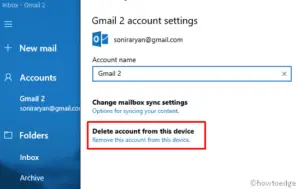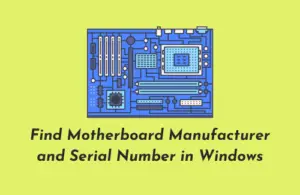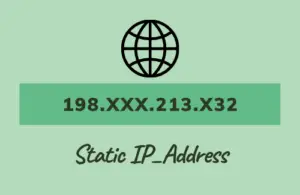With the launch of Windows 10 May 2019 update, Files and folders get organized in groups in the download folder. This implies that whatever data reside in the download folder adjusts themselves in descending or ascending order. Moreover, they may also arrange as per the Date Modified, Type, Size, Name or some other available configuration. Here, in this blog post, we guide you on how to fix grouped by items in the download folder on Windows 10 19H1.
Besides, the above trouble doesn’t apply to the download folder only, as you may notice the same bug in another folder as well. However, solving this issue is pretty simple. All you require is to re-configure its settings back to None under group by option. Let’s learn the steps to restore original settings on your Windows 10 1903 PC.
RECOMMENDED: Get New File Explorer, Start Menu in Windows 10 19H1 build 18305
How to configure grouped by items in the download folder
Here is the step-wise discussion to fix the grouped by items in download folder-
Step-1: Press Win logo & I together to launch File Explorer.
Step-2: When the Explorer begins, navigate to the Download folder on the left pane.
Step-3: Henceforth, switch to View tab on Menu bar thereupon hit drop-down menu next to Group by. See Snapshot below-

Step-4: Scroll down the cursor and choose None option from the list.
That’s it, you will no longer see the grouped by items in the download folder on your PC. If you are still having any issue while getting back the original settings, do ask us in the below comment section.