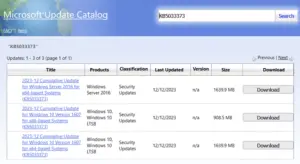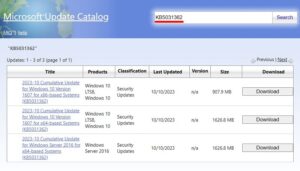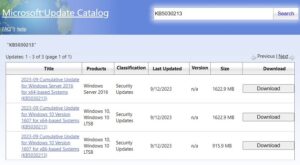KB4493473 Patch Update is out and this upgrades Windows 10 1607 to Build 14393.2941. This cumulative update brings some key changes to fix several issues that occur on Japanese Era Calendar. Here, in this guide, we outline all the improvements along with known issues of this release.
The Company addresses several other issues including Custom URI, Date and Time, VPN, Remote Desktop etc. Though no new operating system features came with KB4493473, the quality improvements are worth having a look into.

General Improvements and fixes- Windows 10 1803
Here, we discuss the key changes that appear with the KB4493473 Patch Update.
Changes in Japanese Era Calendar
- They update fonts to support the new Japanese Era along with adding alternative fonts for the same.
- They even solve a bug that prevents input method Editor (IME) from supporting Japanese Era Characters.
- The Company now enables Text-To-Speech (TTS) functionality for such characters
- They even resolve the issue where Clock or Calendar flyout control display the wrong day of the week while mapping to a specific date.
- Earlier the DateTimePicker app shows incorrect date while using Japanese Date format. They resolve this issue as well.
- KB4493473 fixes a bug that prevents the CALDATETIME structure from using more than 4 Japanese Eras.
- With this release onward; Date & Time Settings won’t use the cache data of old Eras thus prevent the control from refreshing in case there is new time on Japanese Era Calendar.
- They even fix the ShellExperienceHost.exe stopping issue when the start date for the Japanese Era is other than the 1st day of the month.
- KB4493473 Patch Update updates the NLS registry to support the new Japanese Era.
Fixes
- They address an issue that causes Internet Explorer to block a sub-resource from downloading. This occurs only if it is started over the HTTP protocol on a page hosted over the HTTPS protocol.
- Earlier a bug restricts Custom URI Schemes for Application Protocol handlers from starting the corresponding app for local intranet or trusted sites on Internet Explorer. They have fixed this issue as well.
- The Company fixes an issue related to Gdi32full.dll which let an application to stop responding.
- They address a gradual memory leak in LSASS.exe on systems that have enabled cache logon. This trouble primarily affects servers that process several interactive logon requests, such as web servers.
- KB4493473 Patch Update resolves a hindrance that let Lightweight Directory Access Protocol (LDAP) client applications to stop responding for at least 30 seconds when more than one LDAP queries are requested through multiple connections. This basically happens due to wldap32.dll. Hence, you should install the latest update of the LDAP client which calls wldap32.dll.
- They solve an issue that may prevent Cluster Aware Update from restarting nodes when a cluster’s credentials are reset. Cluster Aware Update must restart nodes after installing an update. The error is the following:
”Failed to restart “NODENAME“: (ClusterUpdateException) Failed to restart “NODENAME”: (Win32Exception) The user name or password is incorrect.”
Some other changes
- Resolves an issue that may cause Microsoft Cluster Shared Volumes File Systems (CSVFS) to stop working under certain conditions.
- Addresses an issue with setting up a Storage Replica in a Scale-Out File Server with a Storage Spaces Direct cluster. Using Test-SRTopology to query multiple volumes when the Primary DNS suffix is different than the domain name may cause the query to fail with a null reference exception in GetPartitionInStorageNodeByAccessPath.
- Fix an issue that may cause error 0x7E to occur when adding a node to an Exchange Database Availability Group server.
- Address an issue that causes slow screen refresh rates when an application creates and destroys many child windows.
- Address an issue that causes connection requests to the Remote Desktop Session Host (RDSH) servers in the deployment to fail. This issue occurs because of a deadlock in the Connection Broker.
- Fix an issue that occasionally causes a PostScript printer to use the wrong font.
- Address an issue that fails to enumerate devices that have 64-bit base address registers and are assigned to virtual machines. This issue also prevents Windows from detecting these devices. This issue occurs on hosts that have the Hyper-V role enabled.
Known issues in this update
Issue#1
For hosts managed by System Center Virtual Machine Manager (SCVMM), SCVMM cannot enumerate or manage logical switches deployed on the host after installing the update.
Additionally, if you do not follow the best practices, a stop error may occur in vfpext.sys on the hosts.
Sol- You can apply any of the two fixes mentioned below-
Way 1: Go and Run mofcomp on the following mof files on the affected host:
-
- Scvmmswitchportsettings.mof
- VMMDHCPSvr.mof
Way 2: Follow the best practices while patching to avoid a stop error in vfpext.sys in an SDN v2 environment (NC managed hosts).
Issue#2
After installing KB4467684, the cluster service may fail to start with the error “2245 (NERR_PasswordTooShort)” if the group policy “Minimum Password Length” is configured with greater than 14 characters.
Sol- Set the domain default “Minimum Password Length” policy to less than or equal to 14 characters.
Microsoft is working on a resolution and will provide an update in an upcoming release.
Issue#3
After installing this update, there may be issues using the Preboot Execution Environment (PXE) to start a device from a Windows Deployment Services (WDS) server configured to use Variable Window Extension. This may cause the connection to the WDS server to terminate prematurely while downloading the image. This issue does not affect clients or devices that are not using the Variable Window Extension.
Sol- To solve this issue, disable the Variable Window Extension on the WDS server using one of the following options.
Option 1: Open an Administrator Command prompt and type the following-
Wdsutil /Set-TransportServer /EnableTftpVariableWindowExtension:No
Option 2: Use the Windows Deployment Services UI.
- Open Windows Deployment Services from Windows Administrative Tools.
- Expand Servers and right-click a WDS server.
- Open its properties and clear the Enable Variable Window Extension box on the TFTP tab.
Option 3: Set the following registry value to 0:
“HKLM\System\CurrentControlSet\Services\WDSServer\Providers\WDSTFTP\EnableVariableWindowExtension”.
Restart the WDSServer service after disabling the Variable Window Extension.
Microsoft is working on a resolution and will provide an update in an upcoming release.
Issue#4
Certain operations, such as rename, that you perform on files or folders that are on a Cluster Shared Volume (CSV) may fail with the error, “STATUS_BAD_IMPERSONATION_LEVEL (0xC00000A5)”. This occurs when you perform the operation on a CSV owner node from a process that doesn’t have administrator privilege.
Sol- Follow any one of the following:
- Perform the operation from a process that has administrator privilege.
- Perform the operation from a node that doesn’t have CSV ownership.
Microsoft is working on a resolution and will provide an update in an upcoming release.
How to get the KB4493473 Patch Update
If you are willing to download and install this patch up update i.e. KB4493473 on your System, make sure to install the latest SSU (KB4485447) as well. This is because it will enhance the reliability of the whole Update process thus you won’t get any surprise bugs.
Note: SSU stands for servicing stack updates whereas LCU for the latest cumulative update.
Windows users will receive this automatically on their System. However, if this doesn’t appear for any reason, you can download this file manually too. Here is the procedure to get this release-
- At first, navigate to the following path.
Settings --> Update & Security --> Windows Update
- Here on the right pane, select Check for updates option.
You can also have a Standalone Package of this update from Microsoft Update Catalog.