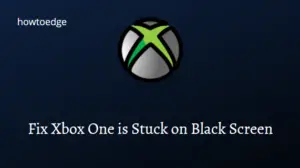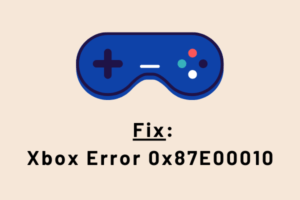Purchasing new games on Xbox is quite an easy and simple process. However, this may sometimes fail and start displaying a payment fail error 8012271F on Xbox. If you are encountering such a problem while transacting for game purchases, rest assured, as we will discuss in length how to overcome this issue.
This error could be a direct result of an expired card, disabled international transactions, or Xbox/Bank Servers being down. In this post, we will discuss all these reasons in detail along with five workarounds that should resolve this problem on Xbox.

What may cause Payment to fail on Error 8012271F?
Xbox Game purchases failing on an error 8012271F might appear when you meet either of the below conditions –
- Disabled International transactions: If you are a non-US resident and are purchasing a game on Xbox, check if your card supports Internation transactions. By default, international transactions are disabled. So, you need to contact your Bank and have this type of transaction enabled on your card.
- You are using an expired credit card: Check your card for the expiry date. If the printed date on your credit card has already passed, this implies your card has expired.
- Insufficient Balance on your card: There could be a possibility of you reaching your monthly threshold on your card. If you do remember putting a spent limit on your credit card, it’s time to increase your limit.
In case there isn’t any problem with your card, then the error 8012271F must be occurring due to Server being down or because of account-related issues. For starters, this could be simply because your region settings differ at both your Microsoft account and Xbox, or your payment profile is not complete.
Now that you know what possibly could trigger this error code, let’s dive into how to address this Xbox error.
Ways to Solve Xbox payment error 8012271F
If you are encountering an error code 8012271F while making a payment on Xbox, try out the below solutions –
- Check your Payment Profile
- Try a different mode of payment
- Check your Region Settings
- Contact Microsoft Support
- Contact your Bank and ask for this error
1] Check your Payment Profile
When you are transacting a payment over Xbox, the payment profile must be accurate and up to date. In case there are some inconsistencies with your payment profile, such as your address, telephone, or any other information, this may cause your transaction to fail on an error code 8012271F.
Since you create an Xbox account using Microsoft credentials, navigate to the Microsoft Billing section, and update all your payment-related information there. This includes all the variables mentioned above. While updating your details, make sure to confirm your payment information as this is the most important one. Once you are done with making the required changes, open your Xbox account again and go ahead with the Game purchase.
2] Try a different mode of payment
Many a time, your payment might fail because the concerned Bank is declining your transaction. This could be because of several reasons like the server being down or under maintenance, etc. Well, in such cases, you might receive an additional message stating that – “Try a different way to pay”.
If that’s the case, you should use a different card belonging to a different Bank. Follow the below instructions on how to purchase a game or application using a different card –
- First of all, go to your Microsoft Billing section, and hit Payment options.
- Remove your previous card from which you were gonna pay and add a new payment method.
- Fill in all the necessary details, and proceed with the payment.
If you like, save your new card information to use it in near future. I hope you were able to purchase the game or app which was previously declining on an error 8012271F.
3] Check your Region Settings
There’s a possibility that your purchases are failing because of incorrect region settings inside your Xbox console. A transaction will complete only when your account region settings match the one provided under the Xbox region settings. If not, the payment will fail on some error code including 8012271F.
To overcome this issue, you should change the region settings inside Xbox by following these easy steps –
- Press the Xbox button on your gaming console.
- When the Guide section opens, navigate to the below path –
System > Settings > System > Language & location

- Scroll down to Location and use its drop-down menu to change your current region to match the region settings available on your Microsoft account.

- After you have put the same region settings to your Microsoft account and Xbox, wait for the info to sync.
After waiting for the next 4-5 minutes, try again to purchase that particular app or game which was previously failing.
4] Contact Microsoft Support
If you have already attempted the above fixes but all fail to resolve this error code 8012271F, get in touch with the Xbox Support team, and ask for a solution. To contact Xbox support, follow these steps –
- Launch your default web browser first, and visit Xbox Support.
- On the left-bottom corner, you will find the option to contact support.

- Well, click on this link and let them be aware of this payment failure error.
In case there is some technical glitch with the ongoing transaction, they will help you out here. Furthermore, there are instances when the “Xbox Servers are down or not running” might also cause payment failure. They can’t do anything about the Servers. So, wait till the Servers are up again and running.
5] Contact your Bank for more info
In case the Xbox Servers are all up and running, and there are no technical issues with your Xbox account, the problem must lie at your Bank. Get in touch with your bank customer support, and let them be aware of this problem.
It could be because your Bank has blocked your card for suspicious activities. In the event of suspicious activities, they might also even put a limitation on your overall card usage. Contact Bank Support and ask them for a solution to this problem.
Note: All international transactions are by default disabled on Credit as well as Debit cards. If you haven’t enabled this international transaction on your card, this could be the sole reason behind your Card getting declined.
How do I update my Payment in my Microsoft account?
At times. while transacting over Xbox, you may receive an error message – “This One isn’t working, Contact your Bank for More info”. If you are receiving this message, it simply means that your payment information is wrong or inaccurate. Log into your Microsoft account and update your payment details. Here’s how to do this –
- First of all, sign into your Microsoft account.
- Go to Payment & billing, and select Payment options.
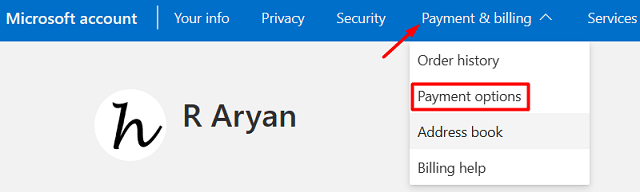
- Scroll down to Payment methods, and click Add a new payment method.
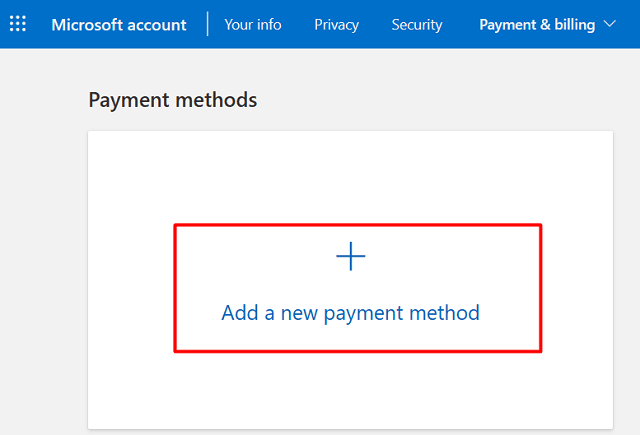
- Fill in all the details on the right pane and lastly, hit the Save button.
Note: You may discard your prior payment details here on this page.
After you update your payment information, sign out of your Microsoft account. That’s it, you have successfully updated your payment profile.
What must hold true for payment to work on Xbox?
Whenever you go for purchasing a game or an application on Xbox, you need to provide some basic details of your card. This includes your 16-digit card number, expiry date, and CVV number.
In addition to providing card details, you are also required to provide your address and a few other details. This is to confirm you are a genuine user. Only when the filled-in data are valid, Microsoft allows you to purchase a game over it. In cases where any information mismatches, this might trigger a payment error 8012271F on Xbox.
Why transactions are declining on my Xbox?
If you are purchasing some games on Xbox, and the transaction is declining, this could happen because of the following reasons –
- Disabled International Transactions: If you are transacting internationally, double-check if this mode is enabled or disabled on your card.
- Your Card has expired: Each and every Credit and Debit card comes with an expiry date. Check this date for if it has expired or not. You can’t transact with an expired card. If that’s the case, you better get in touch with your Bank and ask them to provide you with a new card.
- Xbox Server or Bank Server is down: Check Xbox Server status here. And for banks, you must contact them personally and inquire about their Servers.
These are the three sole reasons why a transaction declines on Xbox. I sincerely hope you are now able to make the game purchases over your Xbox account. Let’s know in the comment section if you face any difficulty following this article.
Read Next: