In this guide, we discuss the err_connection_reset error in Windows 11/10, the reasons behind it, and the probable solutions. This error typically occurs when you browse websites or try starting a program on Windows. When this bug appears, apps start to behave abruptly and sometimes even crash or don’t load properly.
Moreover, this also stops the local server from responding well. Let’s have a look at some easy ways to address this anomaly on Windows, YouTube, Apache, or WAMP.
What causes Err_Connection_Reset error in Windows?
The probable reasons behind this bug are enabled Firewall, installed third-party applications, malfunction routers, proxy setup, etc. Some other culprits are – stored cache files in the browser, permission issues of the specified file, and outdated version of Java.
Identify and disable these services, run troubleshooting commands, set the maximum transmission limit, and reset the Ethernet and Router may diagnose the problem on the web browser.
- err_connection_reset Windows
- err_connection_reset YouTube
- err_connection_reset Apache
- err_connection_reset WAMP
Ways to fix the err_connection_reset error on Windows
Here are the step-wise workarounds to fix the err_connection_reset error on Windows 11 or 10 PC.
- Disable your antivirus and firewall
- Set the Maximum Transmission Unit
- Use the netsh command
- Disable proxy (if any exist)
- Clear browsing cache
- Disable DNS prefetching option
- Restart the router as well as your PC
- Check your permissions
- Run the network troubleshooter
- Disable TSL 1.1 in Chrome
- Disconnect your Ethernet switch
- Install the latest version of Java
Fix-1: Disable your antivirus and firewall
Windows Firewall is an in-built app that prevents unauthorized access to several applications. In certain scenarios, this might block a few services on your system, thus creating bugs like err_connection_reset while browsing. To mitigate this issue, you should temporarily disable the firewall and see if you can resolve this trouble. Here’s how to proceed-
Step-1: Press Window and S together to open the Search box.
Step-2: Type Control Panel in the void box followed by the Enter key.
Step-3: Next, select System and Security thereafter Windows Defender Firewall option.
Step-4: Subsequently, switch to the corresponding right pane and press the Turn Windows Defender Firewall on or Off. See the Snapshot below-

Step-5: On the succeeding screen, mark the box against Turn off Windows Firewall in both Private and public network settings.

Step-6: Furthermore, tap OK to confirm the changes.
Step-7: Finally, Restart your PC and see if the err_connection_reset error gets solved or not.
Note: If you have previously installed a third-party application, you should remove the same and use Windows Security instead.
Fix-2: Set the Maximum Transmission Unit
The irritating error err_connection_reset can also be resolved by limiting the Maximum Transmission Unit of value. You can define the accessing limit just by going through the below steps-
- Jointly press the Win logo and X hotkey to open the Power menu. From the pop-up menu, click on Network Connections.
- Here, locate the Network connection and note down its name. Again, go back to the Power Menu and choose the Run option.
- In-text area, type cmd and simultaneously hit Ctrl+Shift+Enter. If UAC prompts, tap Yes to begin the Command Prompt (Admin).
- Thereupon, type the following command line near the blinking cursor then press Enter key-
netsh interface ipv4 set subinterface “Wi-fi name” mtu=1472 store=persistent

- Here, the “Wi-Fi name” indicates the active network that you have noted earlier.
- After completing the above task, Restart your system to save the changes made so far.
Fix-3: Use the netsh command
Some Users also reported solving this problem after running the netsh command and reset the network connection. You may execute a few codes on Command Prompt to address this bug. Here are the steps-
- Go to the Search window and type Command Prompt in the text box.
- Make a Right-click on the well-matched result and select Run as administrator.
- Tap Yes on the UAC prompt to authorize the access.
- Next, run the following commands on the Console. Make sure to press Enter after each code.
netsh winsock reset
netsh interface ipv4 reset

netsh interface ipv6 reset
ipconfig /flushdns
- After the network starts functioning properly, Restart your PC and see if you succeed to manage this err_connection_reset problem on the browser.
Fix-4: Disable proxy (if any exist)
To protect your system from entrusted hacking, the proxy works as a useful tool. However, in some cases, it may hamper the browser performance as a result of error err_connection_reset. Disabling proxy by following these steps may help to solve this problem.
- Press Win-log and I altogether and select Internet & Network from the Settings.
- Next, select the Proxy tab on the left column. Afterward, move to the right pane and disable the toggle switch Use a Proxy Server.

That’s it, now check whether following the above procedure resolves the err_connection_reset issue.
Fix-5: Clear browsing cache
The stored cache files in the browser may also generate this bug. Hence, clearing the unnecessary browsing history may resolve the above fault. If you don’t know how to proceed, here are the steps-
- Open the web browser and hit Ellipse (three horizontal dots) icon available at the top right corner.
- Move to the More tool sub-menu there forth click on the Clear browsing data option.

- Under the Time range menu, select all time and check all the boxes like Browsing history, Check Cookies, Cached images & files, etc.
- Now, do the click on the Clear browsing data button to completely remove the cache files.
- When the above process gets over, Restart your system.
If this doesn’t address the err_connection_reset issue, follow the next workaround-
Fix-6: Disable DNS prefetching option
Sometimes DNS prefetching feature may also interfere with the performance of your browser. As a result, error err_connection_reset appears. Here’s how to proceed-
Step-1: Go to the top right corner of the web browser and click the Ellipse icon.
Step-2: Select Settings using the drop-down menu thereafter Advanced by scrolling down the cursor.
Step-3: Henceforth, turn off the Preload pages for faster browsing and searching toggle switch.
Step-4: Now, close the web browser and reload again. After the next login, the err_connection_reset issue may get resolved.
Fix-7: Restart the router as well as your PC
If you use a router to achieve an internet connection, restart the same so that it starts functioning properly. To do this, just press the Power button to shut down the router completely.
Wait for a while and press again the same button to Restart this device.
Fix-8: Check your permissions
Sometimes this bug simply narrows down to Permissions, hence you better start allowing the necessary permissions to fix this trouble. Run the following steps-
- Jointly press Win and E hotkey to launch File Explorer. Navigate to the C: drive and expand the Windows folder.
- From the list, locate the Temp folder. Once found, right-click on it and choose Properties from the drop-down menu.

Afterwards, choose the Security tab followed by the Advanced button.- Next, move to the Owner section and select the Change option.

- Under Enter the object names, type the valid user name then click the Check Names button.

- If the name is valid, hit the OK button to save the changes. This will add your profile to the Group or user names section.

- Moving ahead, select your user profile and tap OK again to sanction the Full control in the Allow column.
- At last, click Apply and OK to save the alterations.
Fix-9: Run the network troubleshooter
If even after performing the above solutions, err_connection_reset persists on your PC then try running the network troubleshooter. Doing this might diagnose the faults. Here are the steps to proceed with-
- Press Win & I shortcut key together to open Settings.
- Under the Network & Internet category, select Status from the left pane.
- Now, Switch to the right pane and click the Network Troubleshooter option.

- Follow the On-screen instruction and keep patience, till your PC scans the problem under Network connection.
- Once this removes the missing files or TCP network, performance will improve automatically,
Fix-10: Disable TSL 1.1 in Chrome
The error Err_connection_reset may arise in Chrome due to enabled TSL 1.1 under its settings. Disabling this feature will help to recover this problem. Just go through these procedures to address this bug-
- First of all, make sure Google Chrome and its services are completely turned off.
- Now right-click on its icon and select Properties.
- Under the Shortcut tab move to the Target field and add –ssl-version-max=tls1 just after.

- Next, tap Apply and OK button to save the changes.
- Re-open Chrome and see if the problem has been solved or not.
Fix-11: Disconnect your Ethernet switch
In general, malfunctioning Ethernet switch may also prompt Err_connection_reset trouble on the browser. If you are currently not using Ethernet, you should disconnect its switch and remove this from the system as well.
After disabling this switch, check the performance of your System.
Fix-12: Install the latest version of Java
If your system comprises a Java application, make sure the same is updated with the latest version. This is necessary as most times, this can cause an Err_connection_reset bug.
Fix – Err_connection_reset Youtube
Fix-1: Disable your extensions
In some cases, a browser extension may also prompt errors like Err_connection_reset. To avoid this problem, you should follow this guide –
Step-1: Go to the top right corner of the browser and click the Menu button.
Step-2: When the drop-down window appears, choose More tools thereafter Extensions.
Step-3: A list of all installed extensions will come into display.
Step-4: Locate the unnecessary extensions and disable all the checkboxes next to the extension name.

Step-5: After disabling these features, Restart the browser.
Step-6: If you succeed in disabling all of the extensions, you need to re-enable extensions one by one until the problem comes back again.
Step-7: Once found, either update the particular extension or simply remove that from your System.
Note: Google Mail Checker extensions are in general the main prime culprit.
Fix-2: Replace your router
In case, the router gets corrupted somehow, it may lead to this Err_connection_reset error on Youtube. If you encounter this bug, try replacing your router.
Fix – Err_connection_reset Apache
Fix-1: Change the php.ini configuration file
Using the Apache application on the system might also be the reason behind the Err_connection_reset issue. To manage this problem, you need to modify the php.ini file.
- At first, launch the php.ini file and change use_only_cookies from 0 to 1.
- Save these changes and see whether this fixes the issue or not.
- If not, it is recommended to set the use_strict_mode value as “1” under the current php.ini file.
FIx-2: Replace the .dll file
Some users have resolved this issue by just replacing the C:/bin/libMySQL.dll with C:/PHP/libmysql.dll. Here’s how to proceed-
- Press Win & E keys together to open the File Explorer.
- Now navigate to the below address-
C:/bin/libMySQL.dll. - Next, rename the above file as
C:/PHP/libmysql.dll.
After you finish the above steps, the Err_connection_reset issue may vanish immediately.
Fix – Err_connection_reset WAMP
Fix-1: Turn off the mod_socket
As per several user reports, the Err_connection_reset bug can easily be fixed by disabling the mod_socket under WAMP.
Once you turn off this feature successfully, the Err_connection_reset problem may resolve without any hassle.
Fix-2: Edit the host’s file
Since most users experience this bug while accessing localhost on WAMP, editing the host file may fix the Err_connection_reset WAMP bug. Follow these steps to change the host file-
- Hit Start Menu and type notepad in the text box.
- Once the app appears, right-click on the same and choose Run as administrator.
- Henceforth, go to the File menu and select Open using the drop-down menu.
- Now navigate to the following path
C:/Windows/System32/drivers/etcfolder. - On the corresponding page, open the host file as Notepad.
- After launching the host file, locate # 127.0.0.1 localhost line and delete “#”.

- Subsequently, click the File Menu and choose Save As option.
- Again under save as type, set Text Documents (*.txt) then hit the Save button.

- Once you apply the above steps, save the changes.


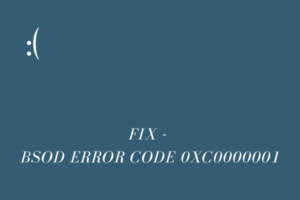


It worked. Thanks for d solution