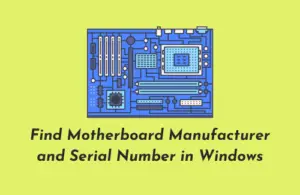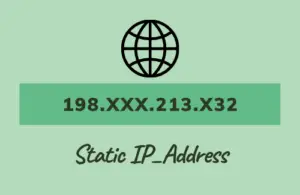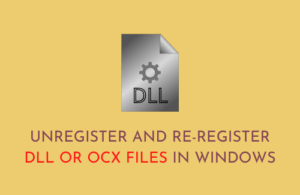Google finally rolls out its own dark mode feature on its Chrome browser version 74. The new interface is quite cool and looks attractive. Chromium Team has listened to users’ feedback and brought dark mode for Chrome on Windows 10 and Mac-OS Mojave.
Though chrome brings this dark mode support, this is not available for everyone rather limited users only. Still, if you can’t wait and want to have this attribute, you have to enter a flag down into its Target field. This flag will make sure that each time you start Google Chrome, it opens up with activated dark mode. If you didn’t like this, you can remove the flag then switch to the Light Theme.
RECOMMENDED: Fix- Google Chrome screen flashing issue on Windows 10
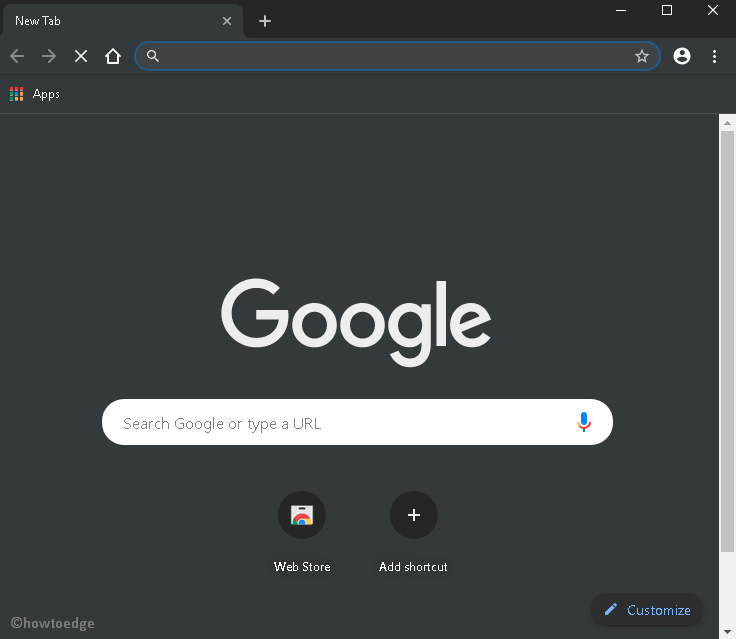
It is necessary to remove the flag in order to get out of this dark mode on Chrome if you have manually added the flag. Here, in this article, we will guide some easy steps to either enable or disable dark mode support on Google Chrome-
How to enable dark mode on Chrome
Here is the complete description to turn on dark mode in Google Chrome v74 on Windows 10-
Before proceeding to steps, check the current version of running Chrome on your System. If this is less than 74, you better download and install this.
- At first, open Google Chrome.
- Make a right-click on its icon on the taskbar and select the Pin to Taskbar option.
- Again, right-click the Chrome app and choose the Properties option.
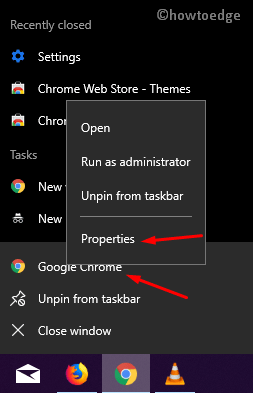
- Navigate to Shortcut Tab and add the below flag in the Target field (at the end of its current path)-
--force-dark-mode
- The new target should appear now as-
"C:\Users\xboxl\AppData\Local\Google\Chrome SxS\Application\chrome.exe" --force-dark-mode
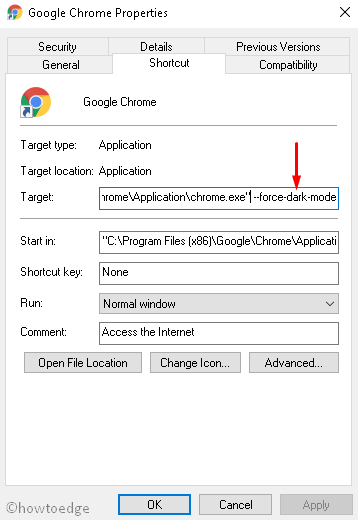
Note: There should be a space between the new flag and existing inverted commas, otherwise it might not work.
- Hit Apply then OK button to save the changes.
Once the above task is over, Chrome will start with enabled dark mode each time you hit its icon on Taskbar.
Note: In case, you want to undo the changes made so far; just remove --force-dark-mode flag on the Target field.
That’s it, try and enjoy the dark mode attribute of Chrome on your Windows 10 device.