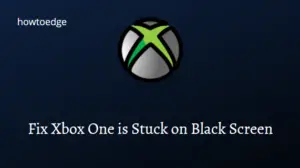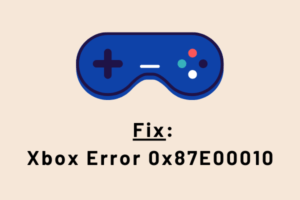In this post, we will discuss what causes an error code 0x80073cfc while playing games on Windows 11/10 or the Xbox console. Upon encountering this issue, you may receive an error message as well that resembles the following –
0x80073CFC, Reinstall the app. The app can’t start. Reinstalling should fix it.
What causes Error code 0x80073cfc inside Xbox?
Errors like this normally occur when your system doesn’t meet the minimum hardware requirements set out by the game developers. Check if your system indeed meets the conditions or not.
The error 0x80073cfc may also occur when you install a game on a disk drive other than the root drive (mostly C:\). If you were able to play that Xbox game before, a few game files must have gone missing or had become corrupted. To fix this, just uninstall/reinstall that game.

Xbox error code 0x80073cfc Solutions
To solve Xbox error code 0x80073cfc, try out these workarounds one by one and see if any addresses the underlying causes behind this bug.
1] Reinstall that game on the root drive
As per several users, they were getting this error code just because they had installed the game on the D: or E: drive. According to them, they were successfully able to get past this problem by uninstalling and then re-installing the buggy application on the root drive (Where Windows OS is installed).
The rationale behind this is outlined below –
A game requires so many files/folders to be accessed continuously. If you do install a game on some other disk drive, this might cause a delay in accessing data and thus the error 0x80073cfc.
So, remove the application (if installed on some other disk drive), install that game on the C:\ drive, and see if it works.
2] Check Minimum System Requirements
At times, issues like this simply occur just because your system doesn’t meet the minimum hardware requirements. You may check the game compatibility by visiting its official site or on the Store app itself.
To know what features your system holds, do the following –
- Press Win + R to launch the Run dialog.
- Type “
dxdiag” and press Enter to view your system configuration. - Now that you can view the PC hardware and the Game requirements, check if both are compatible with each other or not. In case, you find them incompatible, don’t go for that game.
- If you had already purchased that game, consider upgrading your device as well.
3] Reinstall the problematic game
If your device does meet the minimum system requirements laid down by the game developers, yet you are receiving error code 0x80073cfc, you must have installed a faulty program. As you are not even able to enter the gameplay, uninstall/reinstall that game.
Remove faulty Game on Windows 11/10 PC –
In case you are trying to launch an Xbox game on Windows PC, use these steps to remove that game –
- Right-click on the Windows icon and select “Apps and Features”.
- The system will display all programs installed on your computer.
- Locate the one that you want to uninstall. When found, click the three vertical dots beside it, and hit Uninstall. If you are on Windows 10, click once over the app’s name, and hit Uninstall.
- A pop-up window may appear confirming this action of yours, hit Uninstall again.
- Restart your PC next and when it does, open Microsoft Store, and search for that game.
- When found, install that game again and check if this time the error 0x80073cfc resolves.
Remove the buggy Game using Xbox console –
If you are using a console to play Xbox games, do the following to uninstall a game on it –
- Open the Search window by pressing Win + S.
- Type Xbox, and double-click on the well-matching result.
- When the Xbox console opens up, locate the game that you want to uninstall.
- When found, right-click on it, and choose the option – Uninstall.
After you remove that game successfully from your console, restart it. Sign back into your console, and install that game. Now, check if this opens up without getting into error code 0x80073cfc.
I hope this article helps to resolve the issue that you come looking for on our site.
Read Next: How to Fix Xbox Error 0x87e5002b