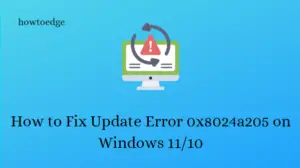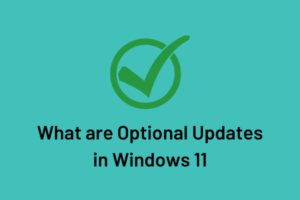Do you want to view the update log of your Windows 10 Operating System? If yes, then read this article carefully as we have described two different methods to access the Update log files in Windows. These files are very crucial as they handle the update process on your PC.
Earlier, Microsoft allows easy tracking of log files, however, this is not easily available now. Still, there are a few easy methods to generate log files and gather information about previous updates. Here, we discuss both PowerShell and Event Viewer methods that can help to view the Windows Update log files. Both tools are easy to operate and will continue working even on upcoming Windows 10 updates.
How to view Windows Update Log on Windows 10
Viewing Windows Update Log is very essential especially when you are facing trouble installing the latest update on your computer. Luckily, Microsoft lets all its users get their hands on Windows Update log files using either PowerShell or the Event Viewer.
Go with the first method only when you are comfortable extracting info from some lines written down in a Notepad. Else otherwise, go with the Event viewer method.
1] Using Windows Power Shell
To view all your update-related logs in Windows 10, use PowerShell. Using this, you get a fair collection of files that are saved on your computer. The only problem with this method is that you can’t read them properly unless you know how to get information from them more accurately.
To generate the Windows update log using PowerShell, follow these steps –
- Right-click on the Start Menu and select Windows PowerShell (Admin) from the list.
- If the UAC window prompts, tap Yes to authorize this access.
- Now on the PowerShell window, copy-paste the following command, and press Enter to generate a log.
Get-WindowsUpdateLog

- This command will take a few minutes to complete, so keep patience.
More the data, the more time it will take to generate the record of Windows update. In general, these files range from a few KB to MB.
By default, the update log will be saved as a .txt file on your Desktop when the above process is finished. You can open this file using either Wordpad or Notepad.
2] Using Event Viewer
Windows 10 users may also view the Windows Update record using Event Viewer. In this method, they can view the events in a more organized structure. The data are accessible here more independently and so you get a complete view of the update log. Here’s how to use Event Viewer to know the update log files in Windows –
- Press the Win logo and X to launch the Power menu, and select Event Viewer.
- On the next screen, navigate to the below path –
Applications and Service Logs > Microsoft > Windows > WindowsUpdateClient > Operational
- The above path represents the location where you can find all update-related information about your operating system.
- The events are organized here aptly according to Date and Time, Level, Source, and others.

- Open an entry (available here) to see more information about an event. For example -WindowsUpdateClient.
- Now that you have the relevant data which you were looking for, do whatever you want to do with this data.
When your work is done, make sure to close this Event Viewer window. I hope you find this article useful to view the Windows update log. As stated above, go for the second method if you want the information more organized and for better knowing them all.