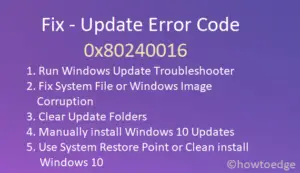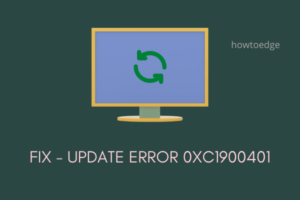Did you encounter update download error 0x8024a206 when installing pending updates on your Windows 11 PC? Well, this post presents the reasons causing this error code along with three fixes that might resolve this issue. Go ahead and apply the solutions outlined in this post.

Fix Windows Update Download Error 0x8024a206
If you are struggling to install a pending update on your computer on account of some error code 0x8024a206, read and apply the below fixes. Though you may apply these solutions in any order, we suggest following the same order as they were put in.

1] Troubleshoot Windows update
Windows Update troubleshooter is the most effective tool to go for in cases where you are facing update-related issues. Here’s what you need to do to troubleshoot Windows Update –
- Press Win + I to launch Settings.
- Select System on the left navigation and move to the right pane.
- Click Troubleshoot followed by Other troubleshooters.
- Under “Most frequent”, locate Windows update, and hit on the Run button.

- When the troubleshooter launches, click Next and follow the on-screen instructions.
The troubleshooter will check for the underlying causes within your system and solve them. Even in cases, where it can’t solve this issue, it will suggest ways that can solve this update error.
2] Reset Windows Update Components
Windows updates fail to install when the related components have gone haywire on your computer. The Catroot2 and SoftwareDistribution are two folders that contain info related to each and every update that ever occurred on your PC. Over a period of time, these cache folders require a purge and you should definitely do by following these easy steps –
- Press Win + X, and select Run.
- Type “CMD” and press the ctrl + shift + enter keys altogether.
- The Command Prompt will open next having admin rights.
- On the elevated console, execute these codes one after another. Make sure to press the Enter key after each command.
net stop wuauserv
net stop cryptSvc
net stop bits
net stop msiserver
Ren C:\Windows\SoftwareDistribution SoftwareDistribution.old
Ren C:\Windows\System32\catroot2 Catroot2.old
net start wuauserv
net start cryptSvc
net start bits
net start msiserver
- After these commands execute successfully, restart your PC.
- When Windows 11 reloads, go to Settings > Windows Update, and hit Check for updates.
Hopefully, the pending update now installs successfully on your computer without getting into an error 0x8024a206.
3] Manually install pending updates
In case none of the above workarounds help to resolve this error code 0x8024a206 on your PC, consider installing the pending updates manually. Microsoft uploads the standalone package of each new update at its official site – Update Catalog. Before you do so, you need to know the cumulative update number failing on your computer.
Go to Windows 11 Update History, and click the first link available on the left pane. Copy the KB number from the right pane and search for it on the Update catalog. Pick the update that best matches your system architecture and hit the Download button. Moving forward, click on the top link to start downloading the setup file. This file is in .msu file format, so you need to only double-click on this file, and your system will upgrade to the chosen OS Build.
Note: We have also written in-depth articles on how to manually download and install pending updates on either Windows 11 or Windows 10 PC.