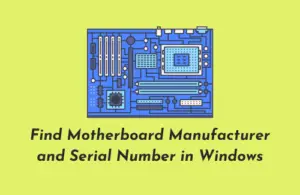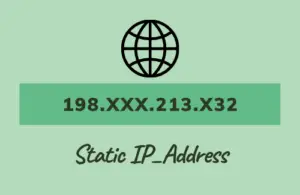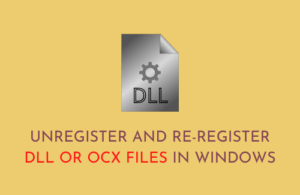Have you ever wondered about playing Classic Minecraft Games directly on a Web browser? Well, this is possible now as Microsoft develops a Site featuring this. The developers have kept the controls pretty simple here with options to change the difficulty level.
Usually, Minecraft games include two modes – Creative and Survival. This game supports only the Creative mode. However, you can always make it more interesting by inviting your friends to the gameplay. To do this, copy the URL while hosting a game and share it with your friends.
RECENT: How do I update Minecraft on Windows 10
How to play Classic Minecraft directly on a web browser
Back in the year 2014, Microsoft had bought Mojang along with the ownership of Minecraft intellectual property. Since then, the company has on enhancing its gameplay with each passing year. They even modified the game so that users can play it on either Mobile, Windows 11/10 PCs or Video Game Consoles.
Recently, the experts developed an option to play classic Minecraft games directly into any web browser. Although the first version doesn’t provide many of the tools or features, we hope the same to feature in upcoming versions. There are a few prerequisites too that you must meet on either Windows, Linux, or Mac. Let’s learn how to play this basic game on Windows 10 –
- First of all, start any of your web browsers and visit the Classic Minecraft game Site.
- This might take a few seconds to set up the gameplay, so wait accordingly.
- Type the desired name under the “Pick a username” box and hit the Start button.

- The game will start immediately afterward.
|
Quick Note: There’s an option to play this game with your friends as well. To do so, click copy and share the URL with your colleagues. Please note that you can play this game with a maximum of 9 friends/each time. |
Fix: Minecraft has no internet connection issues on Windows 10
Gameplay and Controls
If you are a beginner, you will surely love playing this game. Sadly, those who are currently on the latest version of Minecraft games won’t find this game any cool.
The company has put the controls to a bare minimum here. If you want to know or change the key shortcuts, use these steps –
- Press the Esc key to view the Game Menu.
- Next, browse to
Options > Controls.
The default movement keys are – W, A, S, and D. To jump from one block to another, use the <SPACE> bar. In addition to this, there are some other key combinations as well. See the Snapshot below –
To change the default settings, click the “box” and press the desired key on the keyboard. Doing this will assign the chosen key to that particular setting.

Furthermore, one can also change the game difficulty level right from the Game Menu. Hit “Generate new level” and choose one of these options – Small, Normal, Huge. Besides, there exists another option titled “cancel” to undo the selection.
The “Options” window contains some other features as well like – “Enable or Disable Music/Sound”, Show FPS, etc.
Lastly, the Minecraft Classic does support only Creative Mode. So, if you are hoping to play in survival mode, it’s not available here. However, you may make the gameplay interesting by inviting your friends into the arena.