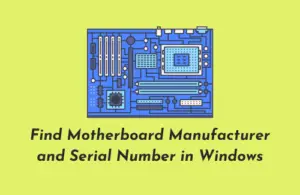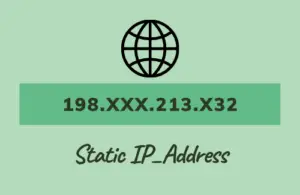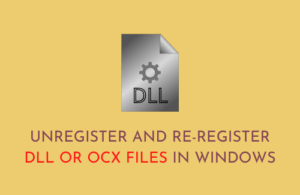Windows 11 is the latest version of Microsoft’s operating system, and like any new software, it comes with its fair share of bugs. One of the most common errors users are reporting is the No Battery Is Detected error. This error can be caused by multiple things, from outdated drivers to hardware issues. Thankfully, there are a few simple fixes that can solve this problem.
How to Fix the “No Battery Is Detected” Error on Windows 11/10

Here is how to fix the No Battery Is Detected Error on Windows 11/10:
1. Check the status of your battery
In case the battery appears to be damaged, you should check its status. As a result, you will know whether troubleshooting fixes are needed or if you simply need to replace the battery. Here are some steps to check the battery status:
- Right-click on Start and select Device Manager from the menu list.
- Double-tap on the Batteries menu item to expand it.
- Right-click each Battery adapter and select Properties.
- Check the Device status box in the next window.
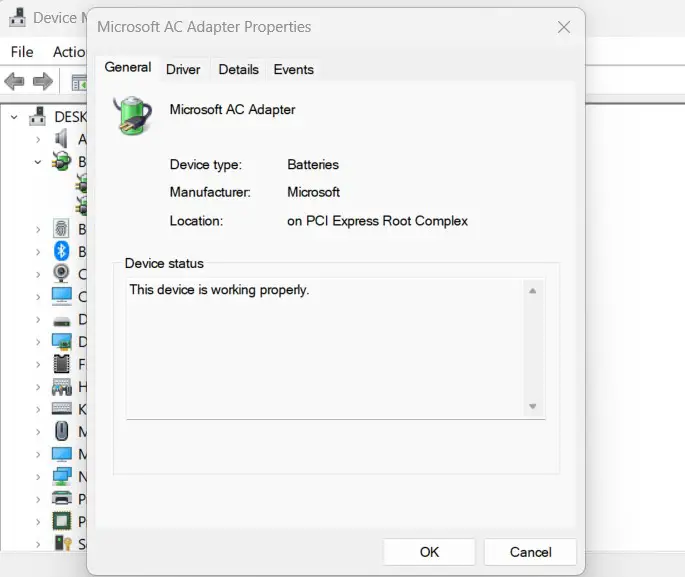
- If the Device status shows “This device is working properly,” there shouldn’t be any battery issues. In this case, you may skip this method and move on to the next.
- However, if you see, “This device has a problem,” it means the battery is damaged.
- In such a case, you might want to consider the next solution or change the battery.
2. Restart the battery driver or reinstall it
A corrupted battery driver is likely to cause the “No battery is detected” issue. If this happens, you could either restart the computer or reinstall the batteries.
The following steps will help you restart the battery drivers:
- Press Win + R to open the Run dialog box.
- Type devmgmt.msc in the text box and press Enter. This will open the Device Manager window.
- Double-tap the Batteries section to expand it.
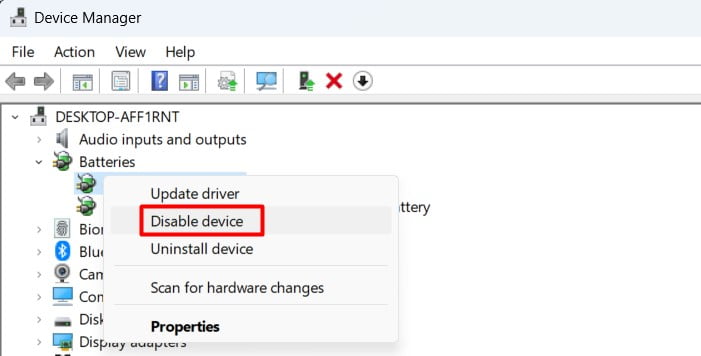
- Right-click each Battery adapter and select Disable device.
- Then, right-click on every Battery adapter and select Enable device.
- Now restart your computer and see if the problem is resolved.
3. Perform a Power Cycle on Your Computer
A power cycle may be the next option if a simple restart fails to fix the issue. This will reset your device and remove bugs. Here’s how you can do it:
- Remove all external devices from your computer.
- Take the battery out of the device.
- Now press and hold the power switch for about 10 to 15 seconds.
- Insert the battery into the device then restart it.
- Plug in your charger and see if your device detects a battery.
How to Check If the No Battery Is Detected Error is Caused by Hardware
If you’re seeing a “No Battery Is Detected” error on Windows 11 or 10, it’s likely due to a problem with your computer’s hardware. Here’s how to check if that’s the case:
First, try restarting your computer. If that doesn’t fix the problem, then open up your computer’s case and make sure that all of the cables are properly plugged in. In case everything looks good there, then you may need to replace your computer’s battery.
If you’re still experiencing the “No Battery Is Detected” error after checking your hardware, then it’s likely due to a software issue. Try running a system scan using Windows Defender or another virus/malware scanner. If that doesn’t find anything, then you can try reinstalling your battery drivers.
What should I do if the “No Battery Is Detected” persists even after following the instructions?
If the “No Battery Is Detected” error persists even after following the instructions, there are a few things that can be done.
First, try restarting the computer. If that doesn’t work, try unplugging and replugging the AC adapter. If that doesn’t work either, try removing and reinserting the battery.
When none of those things work, then it must be due to some hardware issues with the battery or the charging port. In that case, the best course of action would be to take the laptop to a certified repair center to have it diagnosed and repaired.