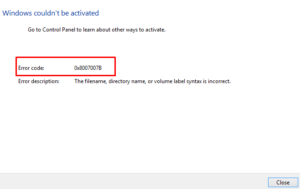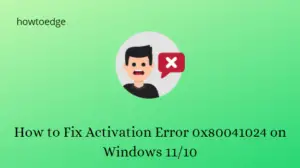Windows Activation Errors come into existence when you replace one of your device’s hardware like Motherboard, RAM, or HDD/SSD. This may also occur when you purchase a new laptop or PC and simply forget to activate your Windows copy. In any case, there are some standard solutions that you may try to overcome an activation issue.
In this post, we will discuss an activation error 0x80070520, the reasons why it occurs, and five workarounds that might resolve this issue on your Windows PC. This error code often accompanies an error message and it reads the following –
We can’t activate Windows on this device right now. You can try activating again later or go to the Store to buy genuine Windows. (0x80070520).
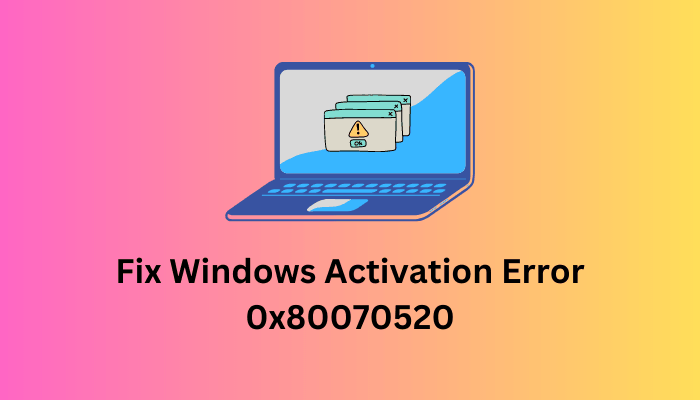
| If you are encountering the same error code 0x80070520 while installing new apps on upgrading the existing ones in Microsoft Store, here’s a detailed guide on how to fix it on Windows. |
When does this activation error 0x80070520 appear in Windows?
The error code 0x80070520 appears primarily when your system meets one or a combination of the following issues on your computer –
- You have upgraded your Windows edition, hence you can’t activate your Windows copy
- After a hardware change like Motherboard, RAM, or hard disk
- When you clean install Windows on your computer
Note: If you are not having a genuine product key to your Windows edition, it’s completely useless following the below fixes. Instead, you may visit Microsoft Store and purchase a genuine copy of Windows.
Fix Windows Activation Error 0x80070520 – 5 Ways
Before you attempt any fix, make sure to check the Windows edition for which you are having a product key. Many a time, users simply upgrade to the Professional or Enterprise edition while they are having the authority to use only Windows 11/10 Home Editions. In all such cases, one must reinstall Windows and use the appropriate product key.
If the error code 0x80070520 is still appearing, you may attempt the below fixes one after another. You may apply these solutions in any order, however, we suggest following the same order as they were put in.
1] Activate Windows after hardware change
The motherboard stores the product key for Windows. When you replace the motherboard or even RAM or HDD, your device is no longer bound to your product key. Moreover, since Microsoft doesn’t allow activating two or more devices using the same product key, you encounter an error 0x80070520 in Windows.
To resolve this issue, one must reactivate his/her system using either a genuine Product key or a digital license. Here’s how to activate Windows using a 25-digit Product key –
- Press Windows + I to launch Settings.
- Go to System > Activation > Upgrade your edition of Windows.
- When this section expands, you will see two different options there.
- Click the Change button available next to the “Change Product key” option.

- Insert your 25-digit product key here and hit the Next button.
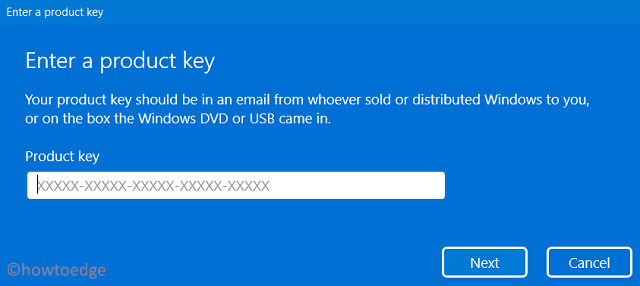
- The system will connect to Microsoft servers online and check if you have entered a genuine product key or not.
If you haven’t, there might appear some other activation error codes. This might also happen when Microsoft servers are busy and don’t comprehend any more requests. Wait for some time and try again.
2] Use Digital Licence to activate your Windows Copy
Digital License provides you with an alternate way to activate your Windows copy. However, for this to happen, you must have logged into your official Microsoft account on your old PC. If that’s the case, all you require is to sign in to your account on your Windows PC and wait for some time. The activation process will occur in the background and within a few minutes, you will find your device activated using the digital license.
If this is not happening on its own, you may visit Settings > System > Activation, and click Troubleshoot. The system checks for any digital license associated with your account and reactivates your Windows copy using that.
Note: When prompted, you may even choose the option – “I changed hardware on this device recently“. This way, your device will be activated very soon.
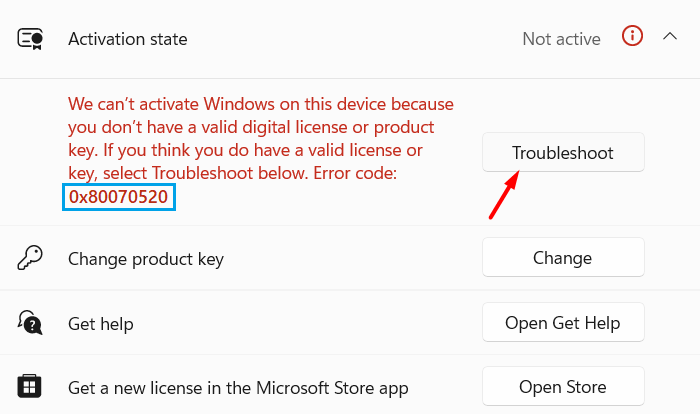
Windows activation will run next and check if there are some issues preventing your device from being activated. If no issues are found, Windows will activate your device and you will receive a message stating –
We've activated this copy of Windows
Click the Close button and restart your PC, so that the recent changes come into effect from the next login.
3] Use Command Prompt to activate Windows
If you are still receiving the same error code 0x80070520, you may use Command Prompt to first remove any generic product key from your system and then activate your Windows using the genuine product key. Here’s how to proceed ahead with this task –
- Launch Command Prompt as administrator first, and execute the following code over it –
slmgr.vbs /dlv
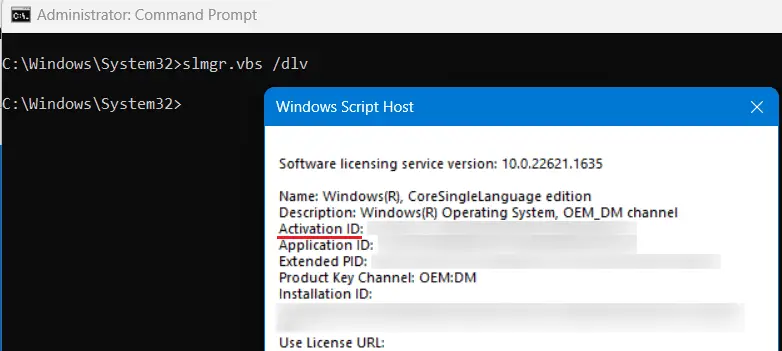
- Windows Script Host will launch next displaying your Activation ID, Application ID, Extended PID, and several other information. Make sure to note down the Activation ID from Windows Script Host.
- Next, copy/paste the following code, and press Enter –
slmgr.vbs /upk [Your_ActivationID]
- Make sure to replace Your_ActivationID in the above code with your actual Activation ID. Your device will activate in no time. In case you didn’t find any Activation ID after you run the first code, execute this command next –
slmgr.vbs /upk
- The above code will remove any previously installed product key from your Windows PC. Assuming you did know your product key and the same is valid as well, run this code next –
slmgr /ipk [product_key]
- Make sure to replace the product_key in the above command with your actual 25-digit product key.
The system will connect to Microsoft servers online and check if the entered product key is genuine or not. If you have entered a valid product key, your Windows copy will activate in no time.
4] Activate Windows using your Phone
There’s another method by which you can activate Windows copy on your computer. In this method, you need to get in touch with Microsoft’s representatives using a phone. Here’s a detailed description of how to perform this task –
- Press Windows + R to launch the Run dialog.
- Type “
Slui 4” without quotes on it and hit OK. - Select your region or country using the drop-down menu and hit Next.
- Note down the toll-free number for your country, and click “Enter confirmation ID“.

- The automated phone system will tell you what to enter. Type the confirmation ID that you receive from the phone system, and hit Activate Windows.
I hope this phone method helps you to activate your Windows copy.
5] Contact Microsoft Support
If none of the above fixes help to resolve this activation error 0x80070520 and you are using a genuine product key, you must get in touch with the support team, and ask for a resolution.
When you contact Microsoft support, do tell them that your product key is not in use elsewhere. However, if you have purchased a Windows Product key from a retailer or OEM, get in touch with them and ask for a license key.
Note: Microsoft doesn’t allow activating two or more devices using the same product key. So, if you are using the same product key on two or more devices, you better stop doing that.
Why does an activation error occur in Windows?
An activation error mostly occurs when you change your hardware or clean install Windows on your computer. These days activating a Windows copy is quite easy if you had previously logged into your Microsoft account on your PC.
If that’s the case, you should log into your Microsoft account, and your device gets activated automatically using the digital license linked to your account.