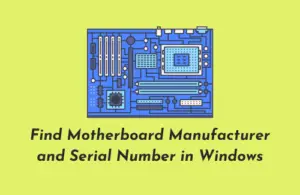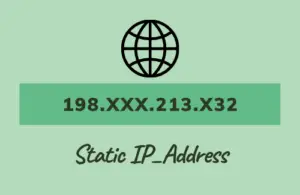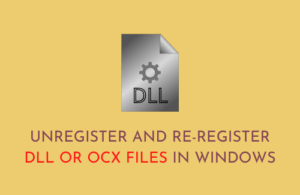The phrase “Windows 11 stuck at Welcome screen” has become a common nuisance these days. If your Windows 11 PC is stuck on a black/blue screen with spinning dots on startup, you have encountered this issue as well. Sometimes, you may get the login screen but the same will eventually fail to let you enter your passkey.
In this post, we will see why this issue occurs, and seven fixes that should cater to this problem. There could be a variety of reasons why Windows 11 enters the reboot loop, but knowing them is the first step towards troubleshooting them. So, let’s have a look at the most probable cause behind it.
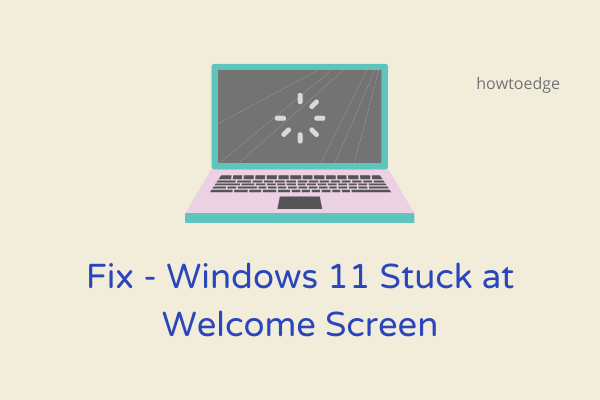
What causes a reboot loop in Windows 11?
There could be a number of reasons why Windows 11 is stuck at the start or welcome screen. While some issues can be resolved in a matter of minutes, others will necessitate a more comprehensive approach and will take time. Some of the most typical causes behind Windows 11 being stuck at the login screen are discussed below –
- Secure Boot has been disabled
- Presence of viruses or malware inside your PC
- Corruption inside system files or folders
- Pending Windows updates
- Obsolete or outdated device drivers
- Installed apps aren’t compatible or aren’t functioning
This post will show you how to solve the Windows 11 system that is stuck at the welcome screen.
Ways to Fix Windows 11 stuck at Welcome Screen
To solve Windows 11 PC stuck at the lock screen, attempt the below fixes in the same order as provided below –
1] Remove any external devices
Windows 11 may enter a reboot loop error when you are using an incompatible external device like a printer, speakers, or Bluetooth device. These devices when malfunctioning may prevent Windows 11 OS from loading and instead cause it to stick at the Welcome screen.
A quick fix is to disconnect all such peripherals from your PC, leaving only the essential ones attached. Check to see if the Windows 11 reboot loop error has been addressed. If the problem remains, it is most likely caused by something else; thus, proceed to the next method.
2] Use Keyboard Shortcut to shut down your PC manually
If you are stuck at the Windows 11 restart screen and don’t know what to do, the first thing that you must do is use the keyboard shortcuts to power down your computer. Here’s what you need to use –
- Press and hold Windows Key + X and hit the Power button for a few seconds until the PC shuts down completely.
- Release all keys pressed in the preceding step, then wait for a while.
- Press the power button again so that your device reboots.
3] Boot into the Safe Mode
Safe Boot Mode is a built-in security feature in Windows 11 that allows you to start your computer in a secured environment. As you are not able to boot into your device normally, you may try booting into the Safe Mode next.
All third-party apps and services remain disabled in this mode. So, if the problem is because of them, Windows 11 should launch perfectly fine. Now that you are able to get past the welcome screen in Windows PC, follow these solutions next –
4] Update Windows operating system
The presence of pending updates may also cause your Windows 11 PC to behave strangely. So, if you haven’t installed the latest security/optional updates, make sure you do that by following these steps –
Note: The pending updates could be of anything including device drivers, system apps, etc.
To update Windows OS, follow the steps –
- Press “Windows Key + I” on the keyboard to open Settings.
- Select Windows Update on the left pane and then head over to the right-wing.
- Click Check for updates and let the system connect and find any pending updates from Microsoft servers.
- If it does find any pending update, the same will be downloaded and installed automatically provided you haven’t disabled this feature.
- Reboot your PC and check if the issue resolves now.
5] Uninstall recent Windows Updates
If you had installed a faulty Windows update on your computer, and the problem started afterward, you should get rid of the lately installed system updates. Downloading and Installing Windows updates while being connected to a poor network may skip certain essential files and thus make the whole operating system corrupt. The update files may also interact with the system settings or configurations in unexpected ways.
Try uninstalling the recently applied updates and see if it works –
- Press Win + X, and select Settings.
- On the left pane, select “Windows Update” and then Update history on the right pane.
- Scroll down to the bottom and click Uninstall updates.

- The system will redirect you to the Control Panel.
- Select the latest Windows 11 KB update, and hit the Uninstall button.
- When a confirmation window pops up, hit Uninstall again.
Restart your PC and check if this resolves the issue that you were struggling with.
6] Run SFC/DISM Scans
If there are missing or corrupted files/folders inside your computer, this may cause Windows 11 stuck at the Welcome screen issue. Run SFC and DISM tools to find and repair any corruption inside the system files/folders or system image. Here’s what you need to do now –
- Launch Command Prompt as administrator first.
- When the UAC window prompts, hit Yes.
- Now, copy/paste the below code and press Enter –
sfc /scannow

- Wait till the System file checker finds and repairs any missing or corrupted system files.
- Once this is over, check for corruption inside Windows 11/10 Image by running the below code –
DISM /Online /Cleanup-Image /RestoreHealth

- The code above is basically a DISM tool that can look out for any corruption inside the Windows Image and fix that.
Note: Both these tools take 15-20 minutes to analyze and resolve the underlying corruption, so wait patiently.
7] Install Optional updates in Windows 11
As stated above, obsolete or outdated device drivers may also result in Windows 11 stuck at welcome screen issue on your computer. On earlier versions of Windows 10, it was easy to open Device Manager, look for any pending driver updates, and install them.
However, with the recent changes in Windows 10 or 11 operating systems, users won’t be able to find any driver updates via Device Manager. The moment you try doing so, this will display a message – “All drivers are up to date”. Well, this is because of a new feature in Windows and that is optional updates. Download and install all optional updates on your computer and see if this resolves the Windows 11 stuck at login screen issue.