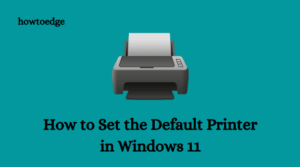Sometimes you might have encountered various types of errors while using the printer on your computer. Error 0x000007d1 is a related printer error that has been reported in a brand-new Epson printer. Generally, this issue occurs when the printer stops responding, and then it throws an additional error message The specified driver is invalid. Read this article if you are also facing the same error code on your computer screen.
When this error occurs, a message appears that says – Operation could not be completed (error 0x000007d1). The specified driver is invalid. Before proceeding, restart your system and remove any print job queues. Then check if it resolves the issue.

Printer Error 0x000007d1 in Windows 10
Use a simple Registry hack to fix this Error 0x000007d1. Follow the steps –
1. Try troubleshooting the Printer
First of all, I would suggest you try troubleshooting your printer and check if it works.
- Open the Settings app by pressing Windows + I shortcut key.
- On the next screen, select Update & Security > Troubleshoot.
- Now go to the right pane and select Additional troubleshooters.
- Select the Printer and hit Run the troubleshooter. Wait for a minute until your system detects and fixes the problem automatically.
2. Change the registry settings
If troubleshooting the printer doesn’t work then try some changes in the registry settings. Here is how to do:

- Before you begin, make sure to create the system restore point.
- Now right-click on the Start button and select Run.
- Type “
regedit” and hit enter to open the Registry Editor window. - If UAC prompts on the screen, click Yes to confirm.
- On the next page, go to the following key:
HKEY_LOCAL_MACHINE\SYSTEM\CurrentControlSet\Control\Print\PostSPUpgrade
- In the left pane, right-click on the PostSPUpgrade key and select Delete.
- To confirm the key deletion, click on the Yes button, and the key will be removed permanently.
- Once you complete it, close the Registry window and reboot your device.
I hope it helps you to fix the Printer Error 0x000007d1 in Windows 10.
3] Remove any conflicting software
If you have any other printer software installed on your computer, remove it as it may be conflicting with your current printer software.
To remove the conflicting software, follow these steps:
- Go to the Control Panel on your computer and select Programs and Features.
- Look for any software related to your printer or any other printer software you have installed, and select it.
- Click on the Uninstall button.
- Follow the prompts to completely remove the software from your computer.
After following the above steps, restart your computer and try printing again.
Read Next: