Microsoft confirms the upcoming Optional updates in Windows 10 20H1 Build 18980. The Company plans to introduce the same along with May 2020 (Spring) update. This attribute is not new for Windows users as this was already available on Windows 7. The reason why optional updates were shut down in the first place is pretty simple. If patch update does occur automatically, chances of your PC tackling several updates issues simply increases. Still, you must go for the optional updates in 2020 as this makes your system more reliable and secured.
The view optional updates comprise the third party drivers or non-Microsoft packages like Printer and Camera updates. As its name suggests, this is not an essential update. However, if you do download and install them, this may increase the overall stability and smoothness of your PC. You may skip a particular update if you no longer require that release. Performing optional updates from time to time on your computer keeps your PC error-free and hence there won’t arise any sudden trouble.
Note: At present, View optional Updates is only available for Windows 10 build 18980 and upcoming releases. To avail of this feature, you must install the Insider in the Fast ring or wait till the Windows 10 20H1 is available for the general public.
View optional updates in Windows 10 20H1
Here, we depict the quick and easy way to access the list of Optional Updates in Windows 10 20H1-
Step-1: Go to the Settings page by clicking WIN+I hotkey.
Step-2: Subsequently, click Update & Security, this will default begin the Windows Update section.
Step-3: Switch to the right pane and hit View optional Updates link just below the Check for Updates button.

Step-4: Once you reach out to the optional updates; a list of all available packages will appear on the Desktop screen.
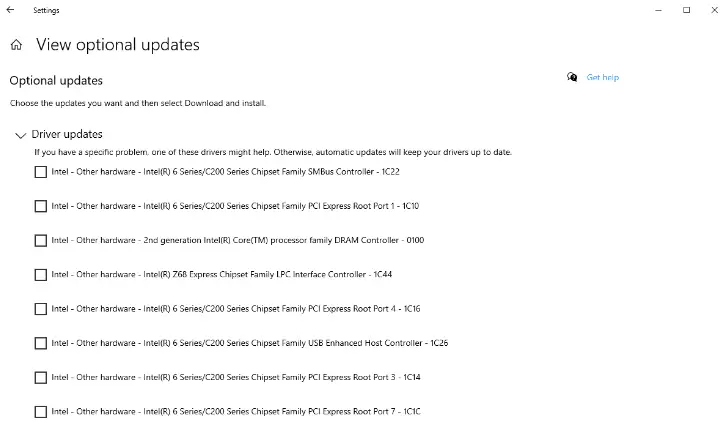
Note: These automatic drivers are generated via OEMs, use to connect your PC with other devices like Printer, camera, network adapter or other.
Step-5: Thereafter pick up the specified one and tap Download and install button.

That’s it, you may now either set to automatically update all these updates or manually select the ones that you want to update. Performing these new releases may increase the overall efficiency of your system.



