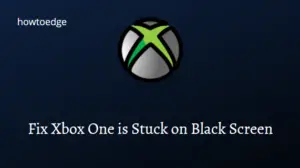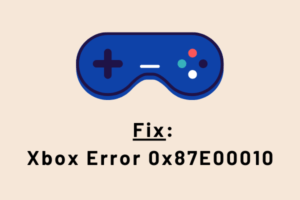Did you encounter an error code 0x87DD0003 while turning On your Xbox console, logging into Xbox one, or playing games on it? Well, this problem mostly occurs when there is a server outage or simply because of connection issues. Check the current status of Xbox live services and if found all up and running, power cycle your device.
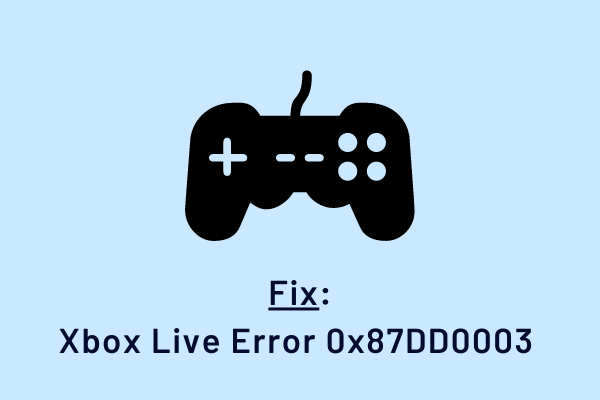
What causes Xbox Error 0x87DD0003?
The error code 0x87DD0003 may occur when you try to connect to Xbox Live or sign in on Xbox One. This error may be caused when there’s an Xbox Live service outage, or you are experiencing a connection error.
Xbox Error 0x87DD0003 Solutions
Now that you know why Xbox Error 0x87DD0003 occurs, let’s explore the right ways to resolve it on Windows PC –
1] Check the current status of Xbox Live Services
Before you perform any tweaks, make sure to first check the current status of Xbox Live services. This is essential as performing any solution will not work if a particular service is down and that’s why error 0x87DD0003 is occurring. Here’s how to check the different services on Xbox –
- First of all, visit the Xbox status page.
- If you see “All services up and running”, you may proceed to the next solution. Else, scroll down and see which services are currently down.
- In cases where some services display “Limited” or “Major Outage”, you should wait for at least 30 minutes and recheck this page again.
- Only when all services are up and running, the error 0x87DD0003 will resolve automatically.
2] Power-Cycle Xbox Console
If you don’t find any “Limited” or “Major Outage” issue with any Xbox Live services, the error 0x87DD0003 must be occurring due to local issues. To overcome this issue, you may try power cycling your Xbox console –
Note: Performing a power cycle will hard reset the Xbox console thus freeing it of any local bugs or issues.
- Turn On your gaming console and wait till the startup sequence is over.
- Press and hold the Xbox button for at least 10 seconds to turn off the console. The front green light stops flashing is an indication of the Xbox console turning off.
- Remove all power cables from it and wait for 1-2 minutes.
- Reconnect the power cables to the power sources and switch on your Xbox console again.
I hope the error 0x87DD0003 resolves by now. However, if it is still appearing, you may follow the Xbox One Streaming Quality Solutions to troubleshoot timeout and slow-connectivity issues.
Read Next: