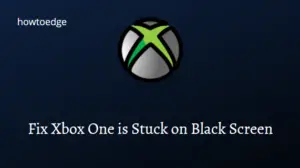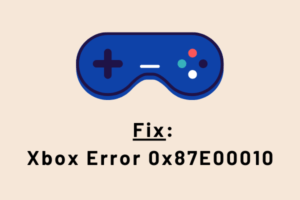The Xbox Console is one of the best gaming consoles these days among users. Gamers love the availability of numerous games of different genres playing under the same head. However, when the controller fails and results in an error code 0x8b0500B6 on Xbox, it all boils down to how effectively one can solve this problem. Well, this article is an attempt to fix this issue along with discussing on issues why it occurred in the first place.
Note: The fixes provided below work for both Xbox Series XS as well as Xbox One console. So, the console doesn’t matter much, and you may go for the fixes in any Xbox controller.

What is Xbox Error Code 0x8b0500B6?
The error 0x8b0500B6 normally appears when an update is due on your gaming console. The same reflects in the error message that appears along with this error code –
You need this update to use your console, but something went wrong. For help, visit xbox.com/xboxone/update/help.
Visit Xbox’s official site and download the latest firmware update for your console. This problem may also appear when the added user profile in Xbox has become corrupted somehow. Remove and re-add the user profile to overcome this error in Xbox.
Xbox Error Code 0x8b0500B6 Solutions
To solve this error code on Xbox, attempt the following fixes and see if any resolve this issue –
1] Check Network Connection & Xbox Server Status
Before you apply any fix, there are two things that you must check –
- Xbox Server Status: Many a time, the Xbox servers are down and thus trigger an error while playing a game on it. Failing servers may at times even prevent the Xbox from opening. To do so, visit Xbox Live Status and check if all services are up and running. In case you find any service under major outage or limited, wait for some time and check again.
- Internet Connection: Being on a slow or poor network may also prevent users from starting Xbox or playing games on it. So, you should also check if the modem/router from which you are receiving internet is working all good. Just open your default web browser and check if you can browse efficiently. In case you are facing network problems, troubleshoot the same. If the problem persists, switch to a different ISP provider.
Assuming you have already checked both network issues and Xbox Live Status, follow the below troubleshooting guide on how to resolve the error code 0x8b0500B6 on your console/device.
2] Power Cycle your Xbox Console
The next best solution is to power cycle your Xbox console. Doing this will reset your gaming console to its factory settings. Here’s how to do this –
- Press and hold the Xbox power button until it shuts down completely.
- Remove all the connecting wires from it and wait for 10-15 seconds.
- Plug back all the power cables and press the Xbox button.
- A green startup animation confirms starting of this gaming console.
In case you don’t see any green signal, repeat the above steps again. I hope the error 0x8b0500B6 resolves by now.
3] Remove and re-add your user profile
To play games over Xbox, you need to create a user profile. This profile is linked with your Microsoft account that you often use to log into Windows Products and Services. There is a possibility that the linked profile on Xbox has become corrupted and hence causing sign-in problems.
In such a scenario, what you may do is remove your profile completely and then re-add it. Doing this might solve the error code 0x8b0500B6 on your device. Let’s see how you may remove and re-add the user profile over Xbox –
- First of all, press the Xbox button on the controller.
- You will see a list of options under Menu.
- Click it and reach out to the System > Settings > Account.
- Head over to the right pane, and click Remove account.
- When the controller prompts a warning message, press the A button on your controller.
- Next, power cycle your Xbox console as guided above.
When Xbox turns ON, go to System > Add new.
- Use your official Microsoft account and its password to re-add your user profile.
Check if any updates are available for your Xbox console and download/install them. Hopefully, the error 0x8b0500B6 resolves now.
4] Reset the Xbox console
As stated above, the error code 0x8b0500B6 mainly occurs because of firmware getting corrupt, you should reset this gaming console. Keep in mind that resetting Xbox will erase all the stored data and information on it. Here’s how to do this –
- Turn off the console by long pressing the Xbox button.
- Wait for at least 20-30 seconds and then remove all the power cables or connecting wires on the console.
- Moving forward, press and hold the Bind and Eject buttons simultaneously.
Note: You may find the Bind button on the left side of the console whereas the Eject button lies on the console’s front.

- Keep pressing these two buttons and hit the Xbox button once.
- Keep hold of the two buttons i.e. Bind and Eject for a further 10-15 seconds.
- You might listen to a beep sound next suggesting Xbox power-up.
- As soon as you hear another power-up tone, release both these buttons.
- Xbox will now get into the troubleshooting step.
- Locate and click the option – Reset Console.
- When prompted, select Reset and Remove Everything.
That’s it, your gaming console is now reset. Start it again and check if the error 0x8b0500B6 resolves.
5] Get in touch with the Xbox Support
In case you are still struggling with the error code 0x8b0500B6, get in touch with the Xbox Support team, and ask them for help. To do so, visit Xbox’s official site, and hit Contact Us. As per the Xbox team, performing a system update offline may also resolve this error code.
What are Xbox Consoles? What do they really offer?
Xbox consoles are basically dedicated gaming devices that let you play a wide range of video games over it. They come with some built-in hardware components like a CPU, GPU, Memory, storage device (SSD), and input/output ports. In short, they don’t require any external machine to connect with as it is self-sufficient.
An Xbox controller offers various features on its interface including online multiplayer gameplay, downloading digital games, and streaming services. As stated above, this can work independently. As a result of this, you may even perform services like streaming videos or Blu-ray playback over it.