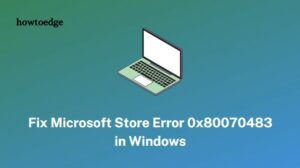Did you try to download or make a purchase of a new app/game from the Microsoft Store and this failed on an error code 0xc03f300d? Several users have reported receiving this issue across different Windows forums and blogs. Well, let me tell you this is indeed a Store issue and could easily be resolved by the solutions discussed in this post.
What causes Store Error Error 0xc03f300d?
Before you move to the solutions, learn what are the probable reasons behind this issue on Windows PC. This error may occur when one or more of the following conditions meet on your computer –
- Disabled Windows Update service.
- Associated cache with Microsoft Store exceeds the permissible limit.
- Temporary glitches like – Slow network connectivity, third-party apps interactions.

How to Fix Store Error 0xc03f300d
To resolve Microsoft Store Error 0xc03f300d in Windows 11/10, go through the below suggestions, and apply them one by one.
- Temporary Glitches
- Unstable or Low-speed network
- Run Windows Store Apps Troubleshooter
- Check the current status of Windows Update Service
- Clear Microsoft Store Cache by resetting it
- Reinstall Windows Store using PowerShell
1] Temporary Glitches
This error may sometimes appear temporarily due to a Microsoft glitch and the same gets resolved automatically when you restart your PC. So, reboot your device and check if this vanishes the next time to attempt opening Windows Store. In case, it is still occurring, try out the workarounds discussed below.
2] Unstable or Low-speed Network
If you are on an unstable or low-speed internet connection, this may prevent you from updating or installing new apps from Microsoft Store. Sometimes this may even throw an error 0xc03f300d when you attempt starting the Store app itself.
Open any web browser on your PC, and surf for different sites online. Check if those websites are opening perfectly fine or not. If not, there must be a network issue. So, switch to a better ISP or internet connection. Else, follow the next set of solutions discussed below.
3] Run Windows Store Apps Troubleshooter
Troubleshooting Windows Store Apps is the next thing to do if you are not knowing why the error 0xc03f300d is still appearing. This tool will diagnose the problem at hand, find the underlying causes, and resolve them. Here’s how you may run this tool –
On Windows 11:
- Press Win & X and Select Settings.
- Go to the System tab on the left navigation, move to the right pane, and click Troubleshoot.
- Click Other troubleshooters to view all troubleshooting tools.
- Go to the bottom and hit the Run option next to the Windows Store Apps.

- This tool will immediately start diagnosing the probable causes and resolve them.

- Click “Close the troubleshooter“, and restart your PC.
The Store Error 0xc03f300d should resolve by the next you boot into your device again.
For Windows 10
If you are on Windows 10 operating system and are encountering the 0xc03f300d issue, follow these steps –
- Right-click on the Windows icon and select Settings.
- Select Update & Security followed by Troubleshoot on the left pane.
- Jump to the right-wing, and click the link – “Additional troubleshooters“.
- Scroll down to the bottom and locate Windows Store Apps.
- When found, click to expand its box and hit the button – Run the troubleshooter.
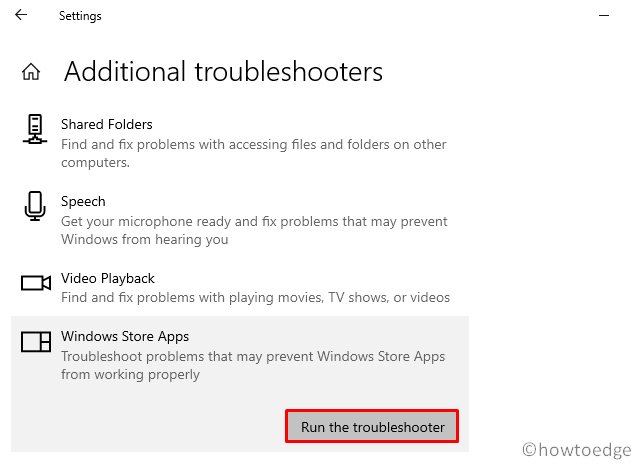
- Now, follow the on-screen instructions to complete the remaining steps.
- Once the troubleshooting completes, restart Windows.
I hope the problem resolves by the subsequent login.
4] Check the current status of Windows Update Service
A malfunctioning update service may also prevent downloading or purchasing apps from Microsoft Store. So, if you are still facing the error code 0xc03f300d, check the current status of the update service. By default, it should be up and running. Here’s how you may check and re-enable this service –
- Press Win + R to launch the Run command.
- Type
services.mscin the text box and click OK. - This will start the Services window. Scroll down and locate Windows Update.
- When found, check what’s written on its status column.
- If it displays running, right-click on it and hit the option – Restart.

- Otherwise, double-click on it to open its properties window.
- Change the Startup type to “Automatic”, and click Apply then OK.
- Make sure to reboot your PC so that changes made become effective from the next logon.
5] Clear Microsoft Store Cache by resetting it
The Store Error 0xc03f300d may also occur when there is a huge cache associated with your Microsoft Store app. In order to overcome this issue, one must clear all the caches stored on it. To do so, follow and apply these steps –
- Press “Windows key and I” to launch the Power Menu, and select “Apps and Features”.
- On the subsequent window, find Microsoft Store under App list.
- Click the three dots available beside it and choose the option – Advanced options.
- Scroll down to the Reset section and hit Repair first. If the problem remains as it is, click the Reset button.

- The error 0xc03f300d should resolve if it was because of the associated cache on it.
6] Reinstall Windows Store using PowerShell
If all goes failed, reinstalling Microsoft Store is the only left option. However, as there is no GUI to uninstall this app on Windows PC, you must use PowerShell. The steps required to uninstall the Store app on Windows using PowerShell are as follows –
- Press Win + X, and choose Windows Terminal (Admin). This will default land into Windows PowerShell (Admin).
- On the elevated terminal, copy/paste the following and press Enter –
Get-AppXPackage *WindowsStore* -AllUsers | Foreach {Add-AppxPackage -DisableDevelopmentMode -R
- After this command runs successfully, restart your PC.
When Windows 11 reloads, login to your Microsoft account and re-try downloading/updating the applications on Microsoft Store.
Read Next: Windows Terminal will replace Command Prompt as default in Windows 11
Hope this helps.