Many users reported encountering an error Code 0x800701B1 when they attempt to copy and paste or transfer some files in Windows File Explorer. Some also reported getting this error code when trying to install Windows 10 on a hard disk drive (HDD) that is connected via a USB port.
What is Error 0x800701B1 in Windows?
The error code 0x800701B1 is an update-related issue in Windows and it mainly appears when you try to download and install the latest patch updates on your computer.
When you encounter this bug, you may also see the following error message –
An unexpected error is keeping you from copying the file. If you continue to receive this error, you can use the error code to search for help with this problem.
Error 0x800701B1: A device which does not exist was specified

What Causes Error Code 0x800701B1 in Windows 10
This error code could occur on account of different reasons. Here we have compiled a list of possible culprits that might trigger this error on Windows PC.
- Incompatible USB 3.0 port: This error code comes into existence when you attempt to install Windows on a hard drive or on an SSD. Repair or replace the respective port and then you will be able to achieve the required upload speeds and output power.
- Using Generic Drivers: This error code can also occur if you use some generic device drivers. If that’s the case, reinstalling the dedicated driver may resolve this issue.
- Using some faulty peripheral devices: If you use some problematic peripheral device and keep that connected to your PC, this error might also occur then. In this case, you can either upgrade your power supply or disconnect some peripherals that aren’t essential.
Fix Error Code 0x800701B1 on Windows 10
If you are struggling with this error code on your PC and want to resolve this issue, you may then proceed ahead and try out the below fixes one after another.
1. Use a different USB port for plugging HDD/ SSD
Connecting the affected drive to a USB 3.0 port instead of the classic USB 2.0 port might help in fixing Error Code 0x800701B1. This way works only if the error code is appearing due to not sufficient transfer speed or lack of required power supply.
Since USB 3.0 is more effective for better transfer speed, you should once change your secondary device and connect it to the USB 3.0 port. If you don’t find this method useful then try the next one.
2. Reinstall device drivers
Driver inconsistency/incompatibility is another possible factor that can cause Error Code 0x800701B1. In this case, you need to install a new version that would be compatible with the hard drive. The detailed instructions to perform this task are provided below:
- Press Windows key+ R to open the Run dialog box.
- Type
devmgmt.mscin the Run dialog box and hit OK. - In the Device Manager window, search for Disk Drivers and expand the drop-down menu.
- Now right-click on the culprit driver that is triggering this error code, and hit on Uninstall Device.
- Wait for the process to complete and restart your computer.
This will uninstall the current driver and switch your Windows to the generic driver. If the error code resolves this way, you may either leave the generic driver as it is or download/install the dedicated driver from their official sites.
Note: As updating device drivers is no longer valid from Device Manager, you may consider checking, downloading, and installing optional updates on your PC.
3. Upgrade your PSU
The insufficient power supply by the PSU (Power Supply Unit) can also lead to an error code in Windows. So, if you’re still facing the same problem, remove all the non-essential peripheral devices connected to your computer and see if it resolves the current issue.
If none of the above two workarounds work to resolve this issue, there must be issues with the Power Supply Unit. You may replace the PSU with a more wattage rating, something around 500 W, and check if the issue resolves this way.
I hope the above methods help you fix Error Code 0x800701B1.

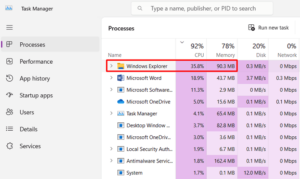
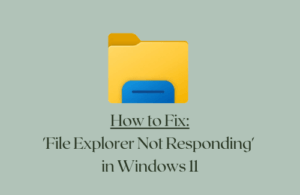

thank you very much!!!!!!
Some how, entering in Windows Installation on Safe Mode (F8 on start up, after copying Windows ISO with Rufus), solved the problem. I was able to install Windows without this error.