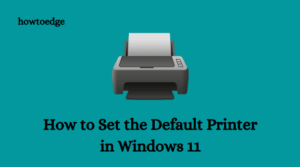Here are some solutions for how to fix Canon Printer Error 5011 on Windows 11/10. If you own a Canon printer and have recently encountered error code 5011, chances are that the cartridge holder has become stuck.
This is a common problem that many users of Canon printers have come across. Luckily, there is a relatively easy solution that will fix the error code on your printer.

How To Fix Canon Printer Error 5011
Printers are a necessity for many people. They help you create your work, whether that’s something in the professional or personal realm. However, when there is an issue with your printer, such as a Canon Printer Error 5011 on Windows 10, it can be frustrating and time-consuming to fix the problem.
If you’re experiencing this error message while using your printer on Windows 10, don’t worry! We have compiled some tips for fixing this issue.
1] Run a power cycle
An easy fix for this error is to perform a power cycle. In this way, the printer will need to add a new configuration after flushing out any broken configuration. To do this, follow these steps.
- Remove the power cord and USB cable from your printer.
- Wait at least three minutes to turn the printer back on.
- Then connect the power and USB cables again and power it on.
After restarting the printer, check to see if it solves the problem. If not, try the next troubleshooting steps.
- Turn off the printer again.
- Pull off the printer’s lid, as well as the scanner.
- Turn the printer back on while the lid is open.
- Once the printer has restarted, close the lid.
- Now check if it solves the problem.
2] Make sure the cartridge isn’t stuck
There is also a chance of this error appearing when a printer cartridge becomes stuck, so it is important to look for this. Here are a few steps you can use to fix this
- Turn off the printer first
- Make sure no paper or other object is stuck in the cartridge and jamming it.
- It can be caused even by a small object. Therefore, thoroughly analyze the printer.
3] Remove the cartridge and reinsert it
In case nothing helps, remove the cartridge and carefully reinsert it. If you find any encoder strips behind the printer, you must clean them. See if any objects are blocking the printer.
If the printer does not have anything stuck, clean the encoder and reinstall the cartridge. Start the printer now and check if it has resolved the problem.
If you continue to receive the same error code, you may need to take the printer to a service center and let them know the situation.
Why is my Canon wireless printer Not Working?
If your Canon printer isn’t responding to wireless transmissions then check the wireless connection and restart your router. Additionally, you can unplug the power cables from the modem or router and plug them in again after a few minutes.
Related Post: