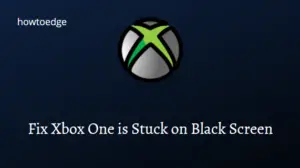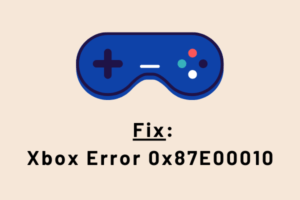There are hundreds of premium apps and games available on the Microsoft Store that you may try. However, as they require the payment upfront, you must add a credit card to your Xbox account. In today’s topic, we will discuss two different ways by which you may complete this task.
Moreover, we will also discuss what to do in cases where Microsoft is constantly rejecting your credit card or the reasons that cause payment decline inside Xbox.

Add a Credit card to your Xbox account
To add a new payment option or credit card to your Xbox account, you may follow either of the following two methods. They are as follows –
- Directly on your Microsoft account
- On the Xbox console
1. Attach a Credit Card to your Microsoft Account
The best way to add a credit card to your Xbox account is by saving your card details into your Microsoft Account. As data are encrypted inside Microsoft, you need not worry about any identity or credit card loss. Here’s how to do this –
- Launch your default web browser and navigate to this site – Microsoft account | Sign In.
- You may find there a Sign-in button. Well, click on it and use your account credentials to log into your account.
- Go to Payment & billing on the top bar, and click Payment Options.
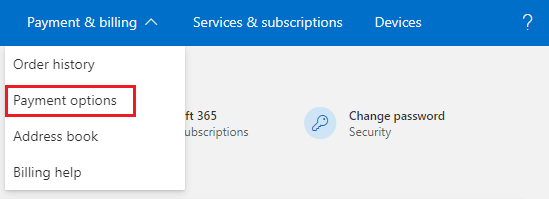
- Manage your payments window will launch next.
- Under Payment Methods, click on the “+” icon.
- A sidebar will open next with your country pre-selected.
- If you would like to change the country, you may use the drop-down menu.
- Fill in all the required parameters and at last, hit Save.
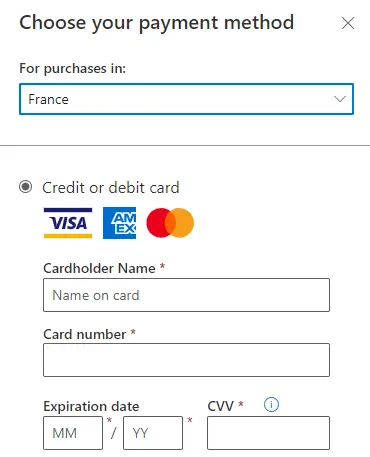
Now that a credit card is added to your Microsoft account, you may use it to purchase games on Xbox as well.
2] Add a Credit card directly to the Xbox Console
If you don’t want to store your credit card details at Microsoft for any reason, you may link it directly to your Xbox console. However, following this way, you can purchase only those items which are available inside the Xbox. Here’s how to perform this task –
- Power On your Xbox console by pressing its startup button.
- When it launches, navigate to the following –
Profile & System > Settings > Account > Payment & billing
- Click on the “Add a payment” option next.
- You may now fill in your card details and follow the on-screen instructions to save the recent changes.
That’s it, your credit card is now linked to your Xbox console. Go and purchase any software or game that you want to use or play inside the Xbox console.
Why can’t I add a credit card to my Xbox account?
If you are not able to add your credit card to your Xbox account, this must have been due to the following reasons –
- Your card is not authorized for international purchases.
- You have intentionally disabled purchasing online – domestic or international.
What are the other ways to purchase games on an Xbox account?
If you don’t own a credit card or the Xbox servers are constantly rejecting your card, you may add a different payment option. For this, you need to have at least one of the following –
- Debit cards
- PayPal account
- Mobile operator
All of these options are available for limited regions. So, make sure to go through the list of payment options Microsoft allows in a particular country. Only when you are sure about a payment option in your country, go ahead and add that to your Xbox account.
What causes payment decline on Xbox?
If you have added a credit card to the Xbox console and are declining the online payments, this must have been due to the following issues –
- Your credit card is expired – Check the card expiration date on its back. If it has already expired, get in touch with the concerned banking department and request a new credit card.
- Regional Issue – The location where you currently reside must allow purchasing new software. If it isn’t, the payment will definitely decline.
- Insufficient Limit on your Credit card – Credit card payments also decline when your account doesn’t contain a sufficient amount.
Apart from the above three conditions, credit card payment may also decline if it has been blocked by Microsoft.
How do I add a second credit card to my Xbox account?
Adding a second credit card bears the same procedure as discussed above. So, go to Profile & System on Xbox and then navigate to the below path –
Settings > Account > Payment and billing
Click “Add a payment”, and then fill in the blank details with your credit card credentials.
Next: How to Record Game Screen in Windows 10 without Third-Party Software