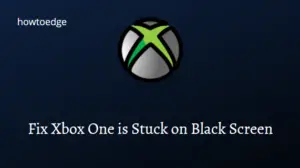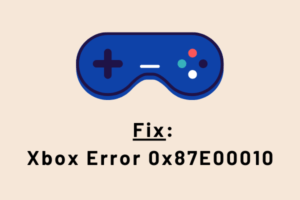Recently, a few users reported getting an error code 0x8B050033 when they were trying to update a game on the Xbox console. If you are one such user and don’t know what to do next, this guide might help you a bit in addressing this problem. Let’s diagnose what might cause this issue and what are the possible ways to fix this anomaly.

What may cause the Xbox Error 0x8b050033?
The error 0x8b050033 on the Xbox console may appear because of two reasons and they are as follows –
- Xbox Server down – Go and check the current Xbox server status. If this displays any issue with the available services there, you can’t do anything except wait for the servers to pick up again.
- Internal issues on the Xbox console – Errors like 0x8b050033 may also occur when there is any software glitch within the Xbox console itself. Rebooting or Power Cycling the Xbox console might fix this issue.
Fix Xbox Live Error 0x8B050033
These are the solutions that you may go for to resolve the error 0x8B050033 on the Xbox console –
1] Check Xbox Server status
The error 0x8B050033 mostly occurs when the Xbox services are down and not running. You may confirm the same by visiting the Xbox Live status page. If you do see any yellow sign left of any services available on the official site, that particular service must have gone down due to some ongoing maintenance or other problems. What you can do at most is waiting for this to end soon.
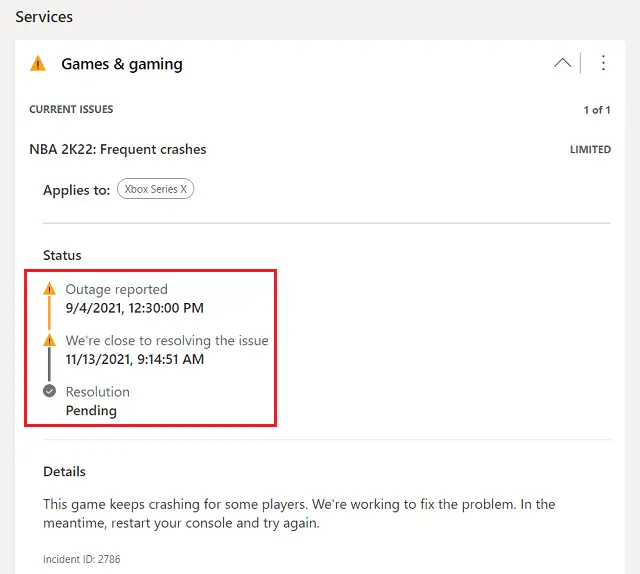
However, if all services are up and running, the problem may lie with your console itself. To address this problem then, you must restart or power cycle the Xbox console.
2] Restart or Power Cycle Xbox Console
Restarting or Power cycling Xbox console kills any internal issues that might be preventing you from updating your purchased games or apps. Here’s how you may reboot or power cycle the Xbox console –
- Press and hold down the Xbox button on the controller to enter its Power center.
- Once inside, click Restart Console.
- Wait for a few seconds while the Xbox console reboots.
In case the console is not restarting, you may try power-cycle. To activate this, do the following –
- Press and hold down the Xbox button till the console turns off. You might need to keep pressing it for a maximum of 10-12 seconds.
- Once this turns off, unplug its power cable.
- Wait for the next 30-40 seconds, and re-attach the power cable.
- Press the Xbox button next to turn On the console.
Note: If you haven’t seen the green boot-up animation while the Xbox console turns ON, repeat doing the power cycle.
In the end, when Xbox is running fine, check if this resolves the 0x8B050033 error while updating a game on it. If you are still facing this issue, contact Xbox support for possible issues and get a solution from them.
Read Next: