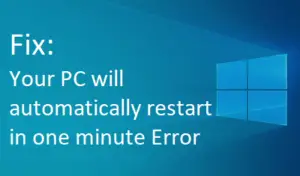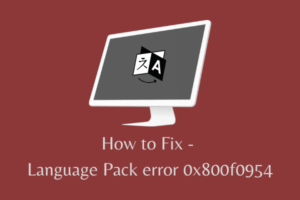Whenever you start your Windows 10 computer, you may receive Error Code 0xc0000017. In this article, you will learn how to solve this problem. You may encounter this error after your Windows 10 device restarts after an update installation.
Error code 0xc0000017 is described by Microsoft as the result of bad memory sections that are marked by the built-in Boot Configuration Data of Windows. In this way, it blocks Random Access Memory (RAM) from being used as a temporary data storage area. Due to this, the error message states that no memory is available to create a ramdisk device or temporary blocks needed for upgrades.
This error code is accompanied by the following error message:
Your PC/Device needs to be repaired.
There isn't enough memory available to create a ramdisk device.
Error code: 0xc0000017
You'll need to use recovery tools. If you don’t have any installation media (like a disc or USB device), contact your PC administrator or PC/Device manufacturer.
What is error code 0xc0000017?
When Windows 10 reports error code 0xc0000017, it indicates your hard drive is running out of space. The problem becomes concerning if you receive this error message but still, you have sufficient free space on your RAM.
How to Fix the Error Code 0xc0000017 on Startup
To fix the Error code 0xc0000017, follow the methods given below:
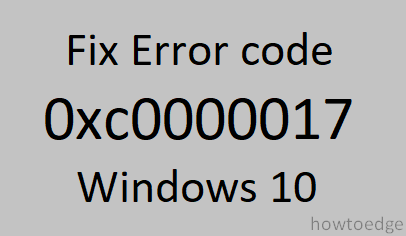
1. Clean Bad memory entries
As mentioned above, bad memory is the most common cause of this error code. Cleansing your bad memory entries may help resolve this issue. To do so, follow these instructions:
- Open the Command prompt with admin access.
- In the elevated window, type the command given below and hit Enter.
bcdedit /enum all
- This will open all the memory locations with bad labels. Here you can remove or delete the list.
- Again run the below commands and hit Enter to delete the bad memory.
bcdedit /deletevalue {badmemory} badmemorylist
- Now close all the windows.
Restart your system and check if the error is solved.
2. Disconnect all External Devices
The error code 0xc0000017 may appear sometimes due to a conflict with external devices. Therefore, try to disconnect all the external devices and restart your system. Then try to check if the error is fixed.
3. Update the Motherboard drivers
Another reason for the Error code 0xc0000017 is outdated drivers. Try updating your motherboard drivers using the steps given below and see if it helps:
- Open your motherboard manufacturer’s official website and search for your motherboard model.
- Now download the latest drivers from the driver download page.
- Open your downloaded files and follow the on-screen instructions to get your drivers to install on your system,
Now restart your PC and check for the error.
4. Turn off Hybrid Graphics
The integrated AMD GPU alternatively known as Hybrid graphics may cause the Error code 0xc0000017. So try disabling these hybrid graphics to fix this error. Below is the tutorial to disable it:
- Power off your PC and then again Power on your PC.
- When the initial loading screen appears, press the F10 key or any other specific key to enter the BIOS setup utility.
- In the BIOS Setup Utility, tap on the Advanced tab.
- Now tap on the Device Configuration menu.
- Choose Discrete Graphics instead of Hybrid Graphics.
- Click on the Disable button.
- Then Select Save > Save changes and close the BIOS screen.
Now reboot your system and check for the error code.