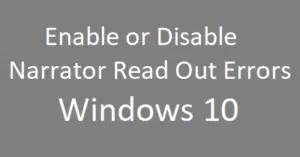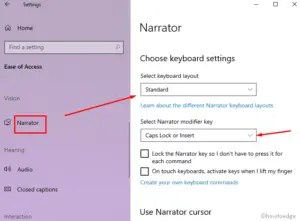The narrator is an in-built app that comes pre-installed on Windows 10 and is very useful if one wants to read what’s lying on the Screen. This app is pretty helpful for blind people or those who have low vision. Using this app, such people can perform several tasks like- adjust volume, navigate through different settings, browse online and others. You can also customize other functions for the Narrator such as- Turn On Caps Lock warnings, alter keyboard shortcuts, personalize its voice, etc. In this article, we will explore methods to disable Online Services for the Narrator in Windows 10.
With the onset of Windows 10 20H1 Build 18912, users can either enable or disable Online services for the Narrator. As per Microsoft, this attribute is brought to improve the overall utilization of PCs while receiving image descriptions, page titles and popular links. All you require is to press Caps+Ctrl+D keys jointly, and the narrator will tell you the title of the page. By default, this feature is turned On. Here, you will learn two ways to disable online services for Narrator i.e. Using Settings and Registry Editor.
RECENT GUIDE: How to change Turn Off Display After time in Windows 10
Disable Online Services for Narrator – Windows 10
Here, we configure ways to turn off Online Services for Narrator on Windows 10.
Step-1: At first, jointly press Win+I to invoke Settings App.
Step-2: Henceforth, navigate to the following address – Ease of Access --> Narrator
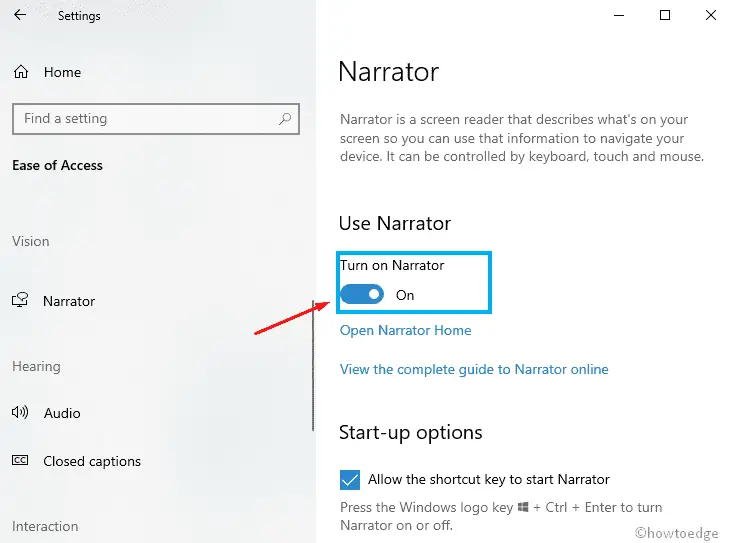
Step-3: When the Narrator window opens up, switch to the right side and Disable toggle option under Use online Services.
Step-4: That’s it, you can now close the Settings app. From now onward, Narrator won’t be able to use such services.
Note: If you want to re-enable this service, all you need is to turn on the above toggle switch.
Most probably the above procedure will work. If not, you can customize Narrator cursor settings using Registry tweak as well.
Configure Narrator Cursor Settings using a Registry Tweak
Follow the below-mentioned procedure to customize Narrator cursor settings-
- Firstly, press Win+R to cite the Run dialog box.
- Here, type regedit in the void followed by Enter Key.
- In case UAC prompts, hit Yes to allow your consent.
- Navigate to following the address on Registry Editor window-
HKEY_CURRENT_USER\Software\Microsoft\Narrator\NoRoam
- Subsequently, move to the right side and make a right-click at any blank space so as to generate a 32-bit new DWORD entry.
- Choose to create a new 32-Bit DWORD option on the Context menu and rename this value as OnlineServicesEnabled.
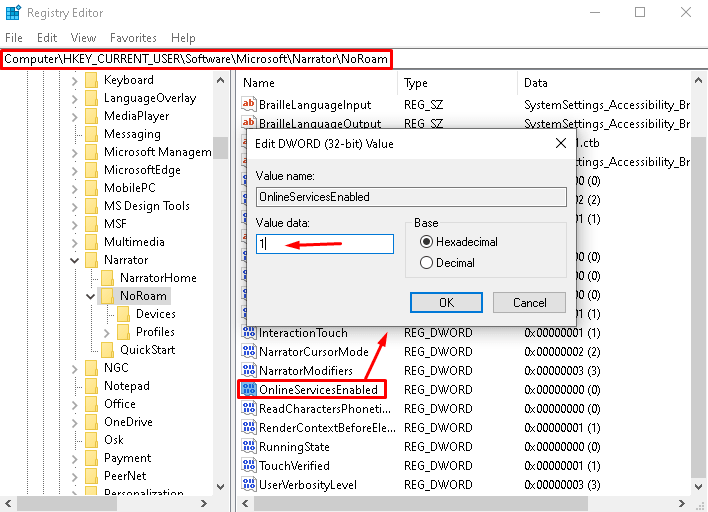
Note: Even if you are operating a 64-bit Windows, you should generate 32-bit DWORD value only.
- Put “1” at its value field then turn off its feature.
Note: In case you want to reverse the above procedure, use “0” instead of “1” in the above value field.
That’s it, just Restart your PC so that changes made so far come into effect.